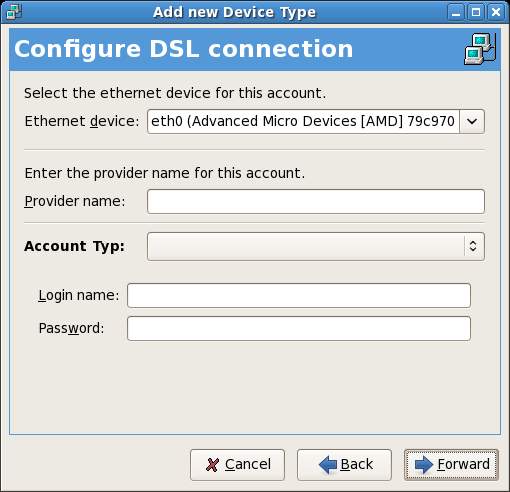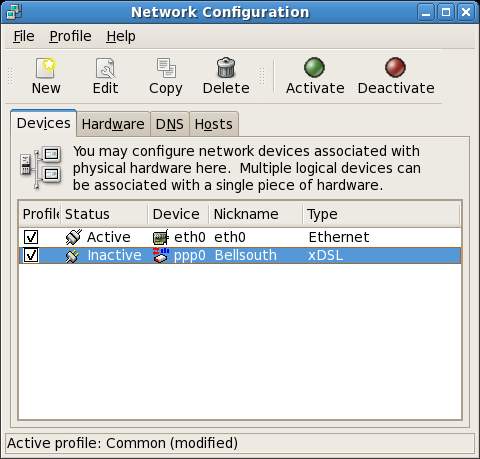Connecting a Fedora Linux System to a DSL Modem
| Previous | Table of Contents | Next |
| Using Firestarter to Configure a Fedora Linux Firewall | Remote Access to the Fedora Linux Desktop |
Take your Fedora Linux Skills to the Next Level |
This chapter covers the configuration of Fedora Linux to connect to the internet via a broadband DSL modem. Before proceeding with this chapter, it is important to understand the dangers of connecting a system directly to a DSL modem. Once the connection is established, the Fedora Linux system will be directly visible to anyone on the internet. It is important, therefore, to ensure that you have a firewall installed and running on the system to protect it from outside attack. If have not already configured your firewall, or are unsure of the current status of your firewall, we recommend first reading the Basic Fedora Linux Firewall Configuration and Using Firestarter to Configure a Fedora Linux Firewall chapters of this book.
Making the Connections
Before configuring Fedora to connect to your DSL provider the first step is to make the physical connections. First connect the DSL modem to the phone outlet. Be sure to install DSL filters on any outlets to which phones or fax machines are attached. Finally connect the DSL modem to the network adapter of your PC using the network cable supplied with your modem.
Configuring Fedora Linux to Connect to a DSL modem
Fedora DSL connections are established using a protocol called Point-to-Point Over Ethernet which can be easily configured using the Fedora Network Configuration Tool. To run this utility, select the System->Administration->Network desktop menu option, or run system-config-network tool from a Terminal command-line. The following figure shows an example of the tool:
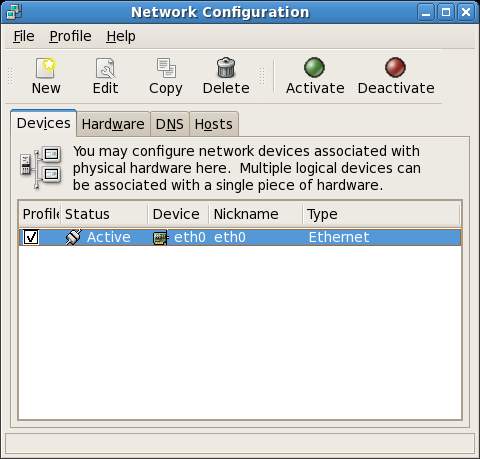
To establish a DSL connection, press the New button and select xDSL Connection from the list of device types and click on the Forward button. The Configure DSL Connection will appear as follows:
Enter the required information into the fields provided. This information should have been provided to you by your Internet Service Provider (ISP). Click the Forward button to complete the configuration and then click Apply on the completion screen.
The main Network Configuration Tool should now list the new xDSL connection:
Select File->Save to save the configuration. Note that the connection is listed as Inactive. The next step is to activate the connection.
Establishing a DSL Connection
Once configured, the DSL connection is established by selecting the connection in the main screen of the network Configuration tool and pressing the Activate toolbar button. The tool will subsequently establish the connection and mark the status as active. If the connection fails, click on the Edit button in the toolbar and verify the information is correct.
To disable the connection at any time, simply launch the Network Configuration tool, select the connection and click on Deactivate.
Establishing DSL Connection on System Start
In order to configure the connection to be established automatically when the system starts, launch the Network Configuration tool (System->Preferences->Network), select the DSL connection in the list of devices, and click on Edit. On the General tab of the configuration screen set the toggle next to Activate device when computer starts.
Disconnecting from a DSL Connection
To disable the connection at any time, simply launch the Network Configuration tool, select the connection and click on Deactivate.
Take your Fedora Linux Skills to the Next Level |