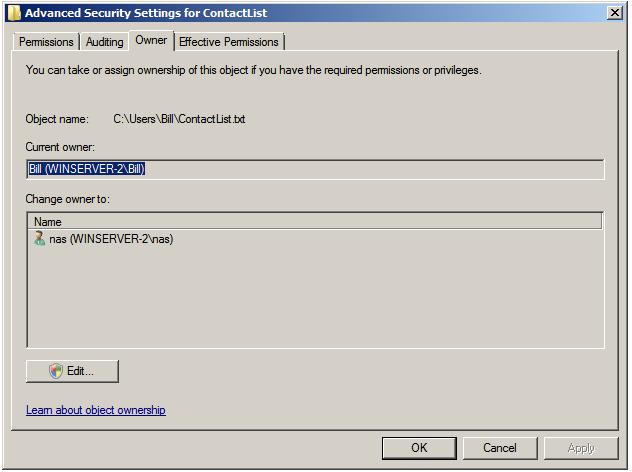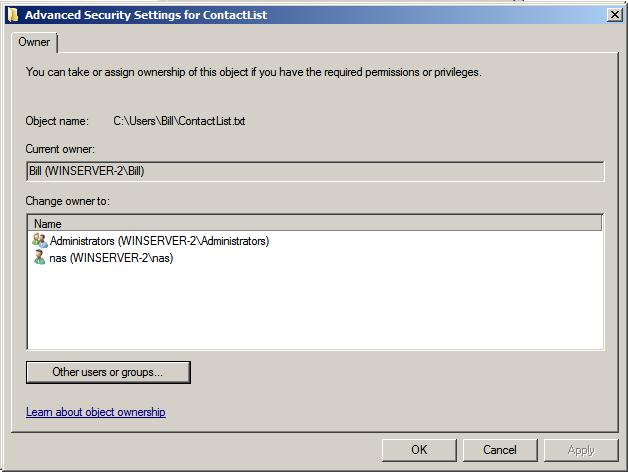Understanding Windows Server 2008 File and Folder Ownership and Permissions
One of the key advantages offered by NTFS over the older FAT file system type is the concept of file and folder permissions and ownership. Through careful implementation and management, file and folder permissions on NTFS based file systems significantly increases the security of data stored on a Windows Server system. In addition, file and folder permissions augment the shared permissions discussed in previous chapters to provide finer grained control over access to shared files and folders.
This chapter of Windows Server 2008 Essentials will provide a detailed overview of file and folder permissions and ownership in the context of Windows Server 2008, including topics such as transfer of ownership and permission inheritance.
Ownership of Files and Folders
The owner of a file or folder is the user who has complete and full control over that file or folder in terms of being able to grant access to the resource, and also allow other users to take over the ownership of a file or folder.
This is often, but not always, the creator of the file or folder and is typically governed by the location of where the file or folder is being created. Typically the creator of the file or folder is, by default, initially designated as the owner. Ownership of a file or folder may be taken by either an administrator, any user with Take ownership permission on the object in question or any user with the right to Restore Files and Directories which by default includes members of the Backup Operators group.
Taking and Transferring Windows Server 2008 File and Folder Ownership
Ownership may be taken, when permitted, using the properties dialog of the file or folder in question. This can be accessed by right clicking on the file or folder in Windows Explorer, selecting Properties from the menu and then clicking on the Security tab. On the Security page of the properties dialog, click on the Advanced button to access the Advanced Security Settings dialog and then select the Ownership tab to display the following dialog:
As illustrated in the preceding figure, the file's current owner is bill and the option is available for user nas to take over ownership of the file. To take ownership, click on the Edit button to display the following dialog box where ownership may be changed:
To take ownership, select your user name from the list and click on OK. To transfer ownership to a different user, either select the name from the list, or search for the user by clicking on the Other users or groups... button. Select the required user and click on OK to commit the transfer.