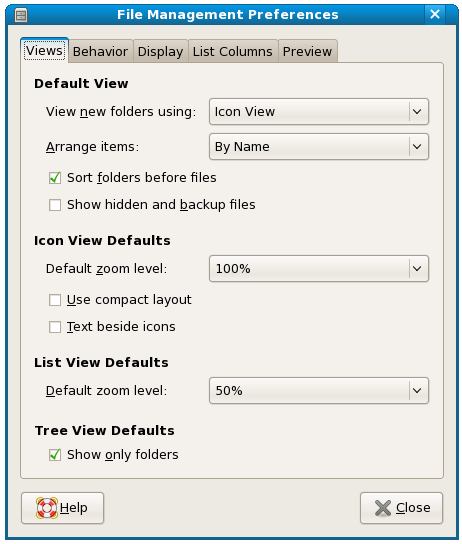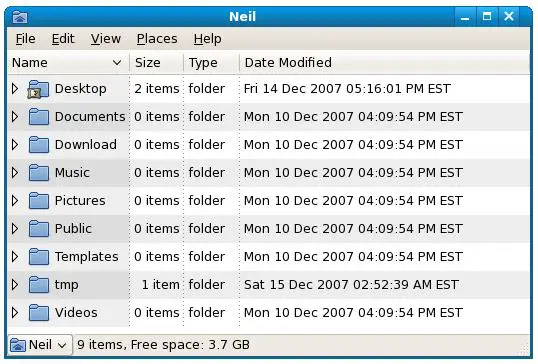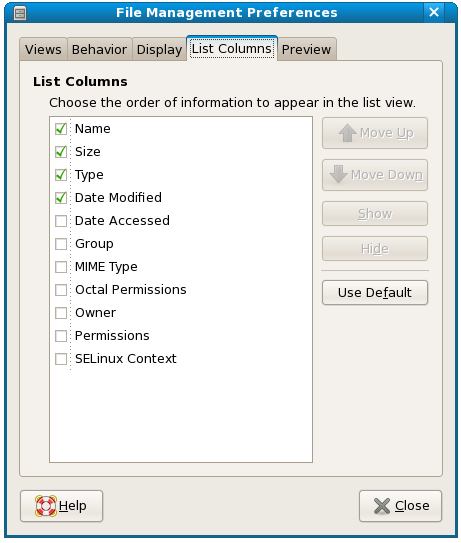Configuring the Fedora File Manager
In the previous chapter of Fedora Desktop Essentials we looked at some of the capabilities of the Nautilus file and folder manager. Nautilus also provides a number of options that can be used to configure what information is displayed and how it is displayed. In this chapter we will look at these options in detail.
Displaying Icons or Lists
By default, Nautilus displays items as icons, as shown in the following figure. Whilst this is a user friendly and intuitive way to present information more detail is often required.
Nautilus provides the option to display files and folders in list form instead of using icons. This format allows additional information such as file size and last access time. This setting is controlled through the Preferences dialog accessed by selecting Preferences from the Nautilus Edit menu:
Changing the View new Folders using: option to List will cause the files and folders to be displayed in list form. As shown in the following figure, this allows additional information about each item to be displayed:
The List view may be further configured to specify which data fields are displayed. In the above figure only the Size, Type and Date Modified columns are displayed. These fields are configured via the List Columns page of the File Manager Preferences dialog:
Set the checkboxes next to the columns to be displayed, or move columns to different locations using the Move Up and Move Down buttons. Close the dialogs when the configuration changes are complete.