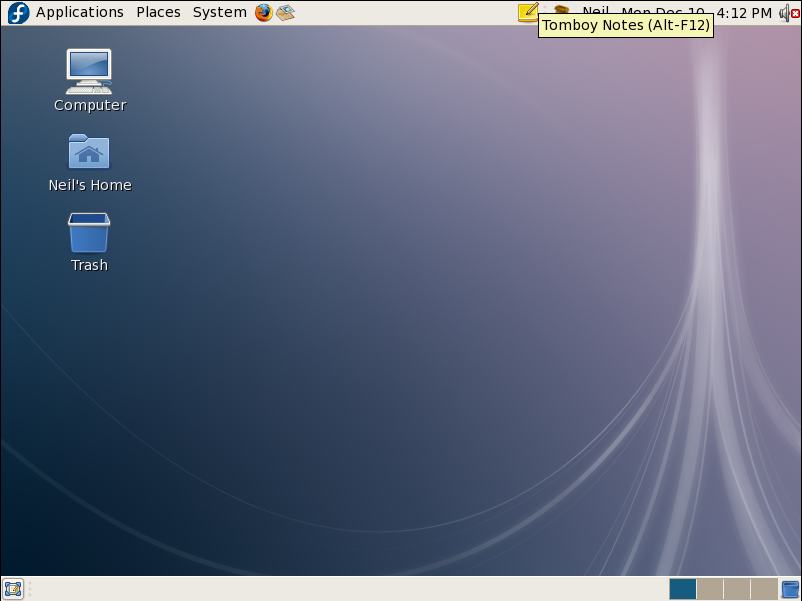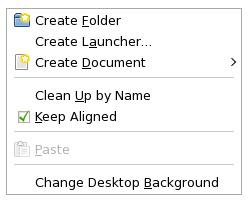A Guided Tour of the Fedora GNOME Desktop
In this chapter of Fedora Desktop Essentials we will provide a guided tour of the Fedora GNOME Desktop. The purpose of this overview is to provide a detailed explanation of how the desktop works and what the various area, menus and icons are for. As each area is described you will be referred to a subsequent chapter where the configuration of that particular feature or function will be detailed.
The Fedora GNOME Desktop
Once you have entered a valid username and password the login process will initiate and the Fedora GNOME Desktop will load. The amount of time it takes before the desktop appears will depend on a variety of factors, not the least of which are processor speed and memory. The more memory installed in the system and the faster the processor, the quicker the desktop will appear. The following figure shows a new, unaltered Fedora desktop immediately after a successful log in. Do not worry if your background does not look the same as the one shown below. The Fedora Project team change the background with every release.
Assuming you have now logged successfully into a Fedora GNOME Desktop session, and have a screen in front of you similar to the one shown above we can begin to explore the desktop in more detail.
The Desktop Background
The desktop background constitutes the swirling graphics in the above figure. Fedora 8 introduced the concept of a dynamically changing desktop background. In Fedora 8 the background changes color gradually as the day progresses. If you don't like the default desktop you can change it to either a selection of pre-installed images, or to a digital picture or image of your choosing. To find out more about customizing the background read Changing the Fedora GNOME Desktop Background chapter.
The desktop also provides a location for folders and applications for which quick access is required. A link to the users home folder is added to the desktop by default, as are the My Computer and Trash icons. The former provides access to storage devices and the network. The latter contains any files that have been placed in the trash can. For more details on these desktop features refer to Browsing My Computer, Files and Folders on the Fedora Desktop.
Clicking with the right mouse button on any area of the desktop background presents the following popup menu containing a number of useful options for changing or adding items to the Fedora GNOME desktop: