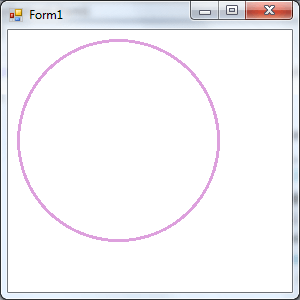Using Bitmaps for Persistent Graphics in C Sharp
| Previous | Table of Contents | |
| Drawing Graphics in C Sharp |
| Purchase and download the full PDF and ePub versions of this Visual C# eBook for only $9.99 |
In the previous chapter we looked at the basics of drawing graphics in C# using the Graphics Object. In that chapter we dealt with the issue of making graphics persistent by performing all the drawing sequences in the Paint() method of a component. In this chapter we will look at using bitmaps to provide persistent graphics
Why Use Bitmaps for Graphics Persistence in C#?
In the previous chapter we explained that simply drawing graphics on a component in C# is not sufficient to ensure the graphics will remain if part or all of the window containing the graphics is obscured by another window. In such situations the application will not know to redraw the erased graphics once the obscured section of the window is uncovered. To address this problem we used the Paint() method of the component to ensure that the draw commands were executed again when the Paint() event was triggered. This approach works well for simple, pre-defined graphics but is not suitable for complex drawings or situations where different graphics are drawn each time the application runs (for example the graphics may be drawn based on interaction with the user).
To address such situations it is preferable to draw the graphics on a bitmap residing in memory which can be rendered on a component whenever the a Paint() event is triggered. This avoids the problem of having to call all the Draw methods or store and replay a complex sequence of draw commands each time the graphics need to be refreshed.
Creating a Bitmap
The first step in this tutorial is to create a new Visual Studio Windows Form Application project named CSharpBitmap. Once the project is created, double click on the Form to display the source code. Within the class declaration for the form we need to add a Bitmap declaration called myBitmap as follows:
namespace CSharpBitmap
{
public partial class Form1 : Form
{
private System.Drawing.Bitmap myBitmap; // Our Bitmap declaration
public Form1()
{
InitializeComponent();
}
private void Form1_Load(object sender, EventArgs e)
{
}
}
}
This bitmap will be used to store the graphics image in memory ready to be displayed to the user.
Instantiating a Bitmap and Creating a Graphics Object
Having declared a Bitmap to store our graphics we now need to instantiate it. This can be performed in the Form1_Load() method of our form so that it is executed when the form is created:
private void Form1_Load(object sender, EventArgs e)
{
myBitmap = new Bitmap(this.ClientRectangle.Width,
this.ClientRectangle.Height,
System.Drawing.Imaging.PixelFormat.Format24bppRgb);
}
Having created a bitmap object the next step is create a Graphics Object for the bitmap so that we can draw graphics into the bitmap. This is achieved by calling the Graphics.FromImage() method, passing through the bitmap as the argument. Our Form1_Load() method should now appear as follows:
private void Form1_Load(object sender, EventArgs e)
{
Graphics graphicsObj;
myBitmap = new Bitmap(this.ClientRectangle.Width,
this.ClientRectangle.Height,
System.Drawing.Imaging.PixelFormat.Format24bppRgb);
graphicsObj = Graphics.FromImage(myBitmap);
graphicsObj.Dispose();
}
Note that it is important to dispose of the Graphics Object before we exit the method to free up resources.
Drawing onto the Bitmap
Now that we have our object we can draw onto it using the Graphics Object just as we would writing to any other graphics object (for details on drawing to a graphics object read Drawing Graphics in C#).
In this example we will create Pen and Rectangle objects and use them to draw an ellipse:
private void Form1_Load(object sender, EventArgs e)
{
Graphics graphicsObj;
myBitmap = new Bitmap(this.ClientRectangle.Width,
this.ClientRectangle.Height,
System.Drawing.Imaging.PixelFormat.Format24bppRgb);
graphicsObj = Graphics.FromImage(myBitmap);
Pen myPen = new Pen(System.Drawing.Color.Plum, 3);
Rectangle rectangleObj = new Rectangle(10, 10, 200, 200);
graphicsObj.DrawEllipse(myPen, rectangleObj);
graphicsObj.Dispose();
}
When compiled and executed the code will create the bitmap in memory, create a Graphics Object associated with the bitmap and draw an ellipse into the bitmap image. It will not, at this point, display anything to user because the bitmap is still just an image sitting in memory. The next task is to wire up the Paint() event to render the bitmap into the Graphics Object of our form.
Rendering a Bitmap Image on a Control
The next step is to write some code for the Paint() event of our form. Select the form in the Visual Studio design area and click on the lightning bolt button in the Properties dialog to display events. Double click on the Paint event to go to the code area. In the Paint() event enter the following code to draw the bitmap image onto the form:
private void Form1_Paint(object sender, PaintEventArgs e)
{
Graphics graphicsObj = e.Graphics;
graphicsObj.DrawImage(myBitmap, 0, 0, myBitmap.Width, myBitmap.Height);
graphicsObj.Dispose();
}
When compiled and executed the graphics created in the bitmap image will appear in the form area:
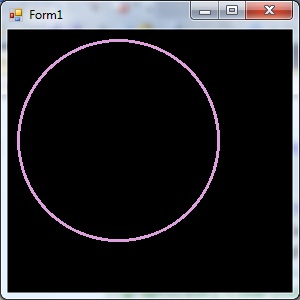
Changing the Background Color of a Bitmap
If you followed the tutorial you will now have a plum color circle drawn on a black background. The background is black because this is the default for a new Bitmap object and we made no attempt change the color after we created the Graphics Object. Had we wanted a different background color we could have called the Clear() method of the bitmap's Graphics Object in the Form1_Load() method, passing in a new color:
private void Form1_Load(object sender, EventArgs e)
{
Graphics graphicsObj;
myBitmap = new Bitmap(this.ClientRectangle.Width,
this.ClientRectangle.Height,
System.Drawing.Imaging.PixelFormat.Format24bppRgb);
graphicsObj = Graphics.FromImage(myBitmap);
graphicsObj.Clear(Color.White); // Set Bitmap background to white
Pen myPen = new Pen(System.Drawing.Color.Plum, 3);
Rectangle rectangleObj = new Rectangle(10, 10, 200, 200);
graphicsObj.DrawEllipse(myPen, rectangleObj);
graphicsObj.Dispose();
}
The above code will clear the bitmap prior to creation of the image and, in doing so change the color of the background to white:
Summary
A more efficient and persistent approach to displaying images in C# can be achieved by rendering images into memory in the form of a bitmap, and then displaying the bitmap in a component’s Paint() method. This avoids the necessity to repeatedly perform potentially complex and CPU intensive drawing operations each time an image needs to be rendered or refreshed. In this chapter we have worked through the steps involved in creating persistent graphics in C# through the implementation of bitmaps.
| Purchase and download the full PDF and ePub versions of this Visual C# eBook for only $9.99 |
| Previous | Table of Contents | |
| Drawing Graphics in C Sharp |