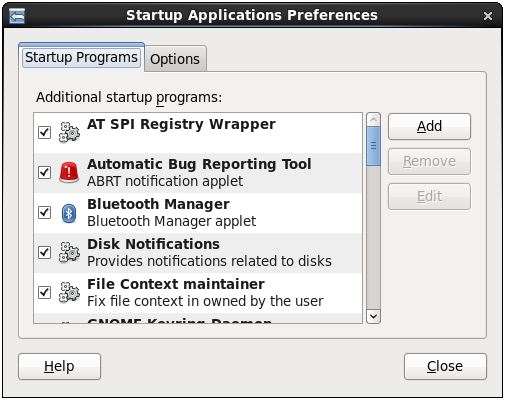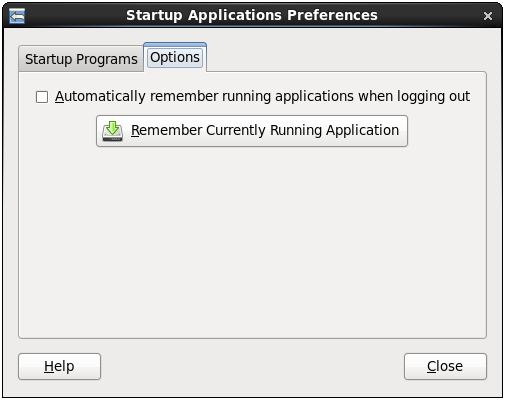RHEL 6 Desktop - Starting Applications on Login
| Previous | Table of Contents | Next |
| Configuring the RHEL 6 Nautilus File Manager | Configuring RHEL 6 Desktop Keyboard Shortcuts |
<google>BUY_RHEL6</google>
By default, the Red Hat Enterprise Linux 6 GNOME system starts a number of different programs each time a user logs into a desktop session. Sometimes the default list includes programs that are not needed by every user. On other occasions, additional programs are required by the user, or the user may wish for any currently running programs to be automatically restarted next time that user logs in to the desktop. In this chapter we will look at configuring programs to auto-load when a user logs in and how to create and manage sessions.
Session Managed and Non-Session Managed Programs
Programs in the context of the GNOME desktop fall into two categories; those that are session managed and those that are not. Session managed programs are aware that they are running in a session and are able to react to notifications from the session manager. A session managed program, for example, will save all the current settings and data when informed by the session manager that the session is ending. Depending on the session configuration settings, the program will then restart with the previous settings and data the next time the session starts. Programs that are not session managed will not be able to respond to notifications that the session is ending and will lose any settings and data that have not already been manually saved by the user.
Configuring Desktop Startup Programs
The programs that get started when a user logs in are configured via the Startup Applications Preferences dialog. This dialog is accessed from the System -> Preferences -> Startup Applications menu. When first loaded, the dialog displays the Startup Applications Preferences panel which lists the programs that are to be started when a user logs into a desktop session: <google>RHEL6BOX</google>
Any programs that are not required may be disabled on desktop startup simply by unchecking the selection box next to the item. Most of the programs configured to start by default are there for a reason and use few system resources, so unless you are sure you will not need the program (for example you may never plan to use Bluetooth) there is really little to be gained by disabling a program.
It is more likely, however, that you will need to add a program to be launched automatically when you login. This can easily be achieved by clicking on the Add button. In the resulting New Startup Program dialog enter a descriptive name for the program and then click on the Browse button to locate the actual program executable file on the file system. Once you have filled in the dialog press the OK button to apply the program to the list.
Saving the Current Session
Another way to specify applications to be started during future desktop sessions is to simply start the desired applications manually and open the Startup Applications Preferences dialog (System -> Preferences -> Startup Applications). Selecting the Automatically remember running applications when logging out toggle option will ensure that whatever is running each time a user logs out will be automatically reloaded when that user subsequently logs back in.
|
You are reading a sample chapter from the RHEL 6 Edition book. Purchase the fully updated Red Hat Enterprise Linux 8 (RHEL 8) Edition of this publication in eBook ($9.99) or Print ($36.99) format Red Hat Enterprise Linux 8 Essentials Print and eBook (ePub/PDF/Kindle) editions contain 31 chapters and over 250 pages |
| Previous | Table of Contents | Next |
| Configuring the RHEL 6 Nautilus File Manager | Configuring RHEL 6 Desktop Keyboard Shortcuts |