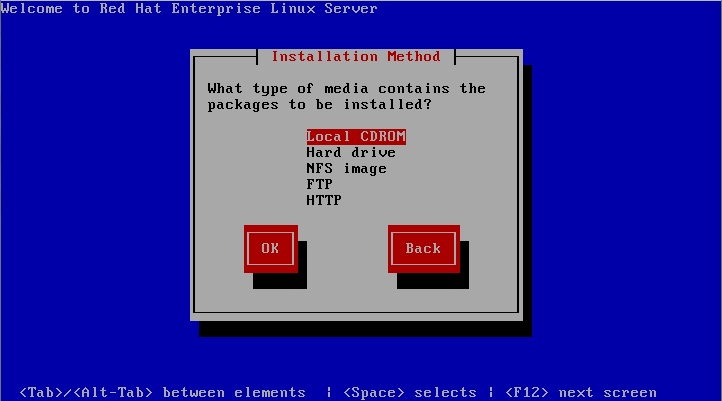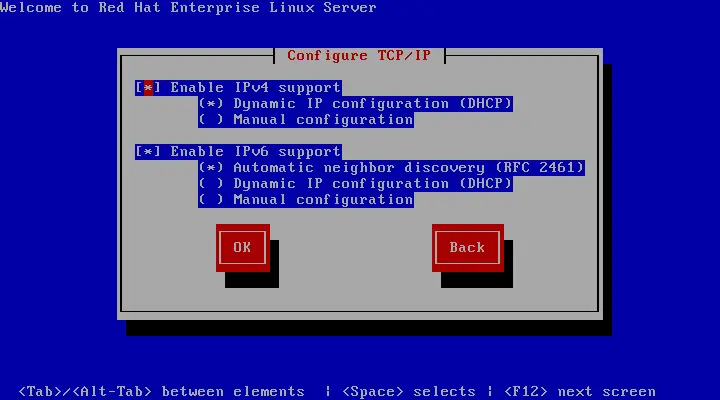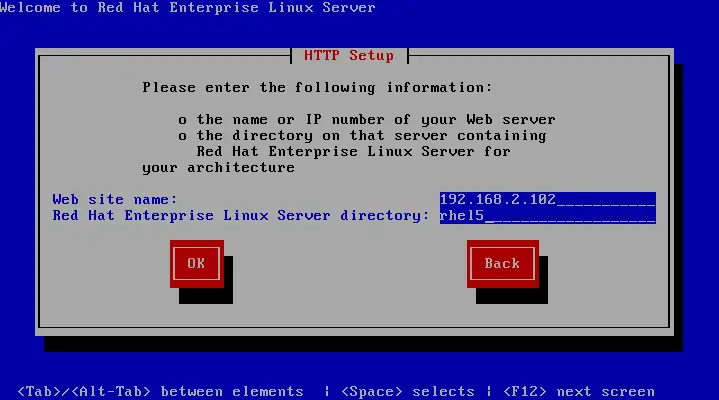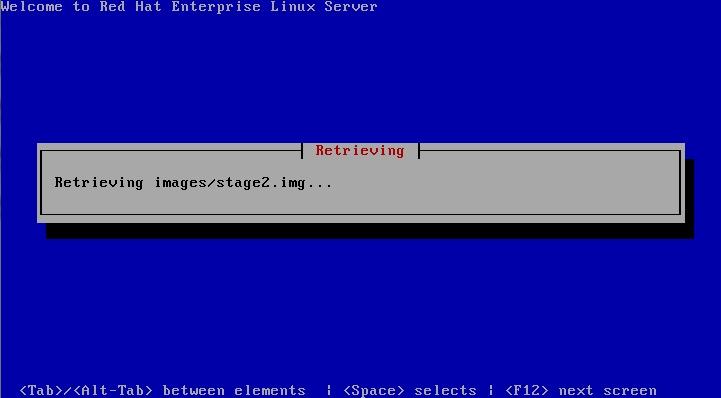Performing an RHEL 5 Network Installation
| Previous | Table of Contents | Next |
| Installing RHEL 5 on a Clean Disk Drive | Installing RHEL 5 with Windows in Dual Boot Environment |
|
You are reading a sample chapter from the RHEL 5 Edition book. Purchase the fully updated Red Hat Enterprise Linux 8 (RHEL 8) Edition of this publication in eBook ($9.99) or Print ($36.99) format Red Hat Enterprise Linux 8 Essentials Print and eBook (ePub/PDF/Kindle) editions contain 31 chapters and over 250 pages |
In addition to installing directly from the physical Red Hat Enterprise Linux 5 installation media (in the form of a CDROM or DVD) it is also possible to perform a network based RHEL installation whereby the installation image is installed on a remote server and downloaded in packages to the destination computer system during installation. RHEL currently supports installation via HTTP, FTP and NFS. For the purposes of this tutorial we will focus on the use of HTTP (in other words the installation image is available via a web server on a remote host) though the concepts are largely the same for the other network installation options.
RHEL Network Installation Requirements
Before a network installation of RHEL can be performed a number of items are required. Firstly, the RHEL installation image must be loaded onto the remote server and mounted. If the installation media is in the form a CDROM or DVD then the image can be read from that media into a disk based ISO image file using the dd command as follows:
dd if=/dev/media of=/path/to/iso/file/rhel5-image.iso
Note that in the above example, /dev/media would be replaced by the path to the CDROM device and /path/to/iso/file/ represents the path to a suitable location on the file system to create the image file. Also keep in mind that the installation media may comprise multiple disk images, each of which will need to be imported into the server.
Having created the ISO image file from the installation media, it now needs to be mounted in a location that is accessible to the web server, ftp server or NFS mount point so that it is accessible to the target system. This is achieved using the mount loopback interface:
mount -o loop rhel5_image.iso /path/to/mount/point
In this case, /path/to/mount/point is replaced by the full path to the location where the RHEL installation image is to be mounted such that it can be accessed via the chosen network installation method. For example, in the case of an HTTP based installation, the chosen mount point might be /var/www/html/rhel5. Note that the specified mount point directory must already exist before executing this command.
Obtaining a Network Boot Image
Once the remote server is configured with a copy of the RHEL 5 installation image, the next step is to plan how the installation process will be initiated on the target system. Clearly we will still need to be able to boot from something locally to start the installation. One option is to boot from disk 1 of the six set CDROM installation suite. Alternatively, take the boot.iso file from the images subdirectory of either the disk 1 CDROM or the installation DVD and burn it to a CDROM or DVD and then boot from that.
|
You are reading a sample chapter from the RHEL 5 Edition book. Purchase the fully updated Red Hat Enterprise Linux 8 (RHEL 8) Edition of this publication in eBook ($9.99) or Print ($36.99) format Red Hat Enterprise Linux 8 Essentials Print and eBook (ePub/PDF/Kindle) editions contain 31 chapters and over 250 pages |
Configuring the Network Installation
When the installer has booted enter the following command at the boot: prompt and press the enter key:
linux askmethod
Depending on the method by which the installation images are being served by the remote system select either NFS image, FTP or HTTP. For the purposes of this tutorial we will assume the use of HTTP.
Once the installation method has been selected, click OK to proceed to the TCP/IP configuration screen. If the computer has multiple network adaptors, select the one to be used during the installation. On the next screen, configure the required IPv4 and IPv6 settings for the network to which the computer is attached:
The next item of information that the installer needs is the hostname of the server containing the installation images and the path to the directory where the first installation image media was mounted. Enter this information either as a hostname or IP address before clicking OK to proceed:
In the above figure, the server is identified as having an IP address of 192.168.2.102. Note that this could also be the URL of a website. The directory on the web server is then identified as rhel5. For the purposes of your own installation these values will obviously need to reflect the environment corresponding to your remote server.
Starting the Red hat Enterprise Linux 5 Network Installation
Once the network configuration settings are complete, click on the OK button on the last setup screen to begin the installation process. The network installation process will now connect to the remote server and download the first installation image file (this is typically images/stage2.img):
The duration of this download will vary subject to the speed of the connection between the local system and the remote server hosting the installation image. Once the image has downloaded the installation will proceed as outlined in the previous chapter, with the inevitable exception that it may proceed more slowly than a comparable installation from a local CDROM or DVD drive unless the remote server and client are connected via a high speed network connection such as that provided by a fiber channel.
|
You are reading a sample chapter from the RHEL 5 Edition book. Purchase the fully updated Red Hat Enterprise Linux 8 (RHEL 8) Edition of this publication in eBook ($9.99) or Print ($36.99) format Red Hat Enterprise Linux 8 Essentials Print and eBook (ePub/PDF/Kindle) editions contain 31 chapters and over 250 pages |
| Previous | Table of Contents | Next |
| Installing RHEL 5 on a Clean Disk Drive | Installing RHEL 5 with Windows in Dual Boot Environment |