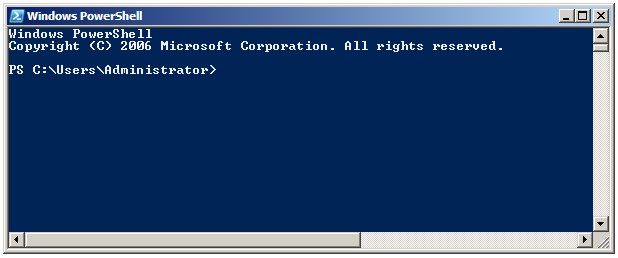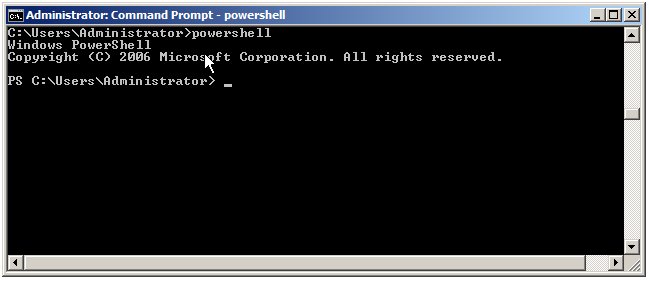Installing Windows PowerShell 1.0
The objective of this chapter of Windows PowerShell 1.0 Essentials is to cover the steps necessary to install Windows Powershell on Windows XP, Windows Vista and Windows Server 2008 systems.
Installing Windows PowerShell on Windows Server 2008
Windows PowerShell is included as a standard feature with Windows Server 2008, although the feature is not installed by default. The PowerShell feature may be added using the Server Manager tool which is invoked by selecting the Start -> Server Manager menu option. Once Server Manager is running, select Features from the left hand pane and in the Features Summary section of the main panel click on Add Features to invoke the Add Features Wizard. The first screen displayed will list all available features in alphabetical order. Scroll down the list and select the checkbox next to Windows PowerShell and click Next to proceed to the installation screen. Clicking Install will initiate the installation process. After a few minutes the installation will complete and the wizard may be closed using the Close button.
To launch Windows PowerShell, select Start -> All Programs -> Windows PowerShell 1.0 -> Windows PowerShell. Once loaded, a new window will appear displaying the Windows PowerShell PS> prompt at which commands may be entered:
Performing a Windows Server 2008 PowerShell Command Line Installation
The installation of PowerShell on a Windows Server 2008 may be performed from the command prompt using the servermanagercmd' command. To achieve this, invoke the command prompt with elevated privileges (right click on the Command Prompt entry in the Start menu and select Run as administrator) and execute servermanagercmd -install powershell as follows:
C:\Users\Administrator>servermanagercmd -install powershell .... Start Installation... [Installation] Succeeded: [Windows PowerShell]. <100/100> Success: Installation succeeded.
Once installed, PowerShell may be run from the command prompt simply by entering powershell:
Installing PowerShell on Windows Server 2003, XP and Vista Systems
Unlike Windows Server 2008, other Windows versions do not ship with PowerShell 1.0 bundled as a feature. As such, it is necessary to download and install PowerShell from the Microsoft Download Center. Pre-requisites for installing PowerShell 1.0 are as follows:
- Windows Server 2003 Service Pack 1 (SP1) or later
- Windows XP Service Pack 2 (SP2) or later
- .Net Framework 2.0 or later
Assuming the above pre-requisites have been met, Windows PowerShell may be downloaded from the Microsoft PowerShell download page.