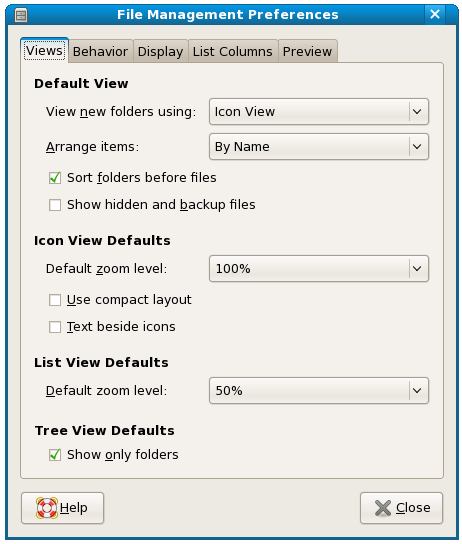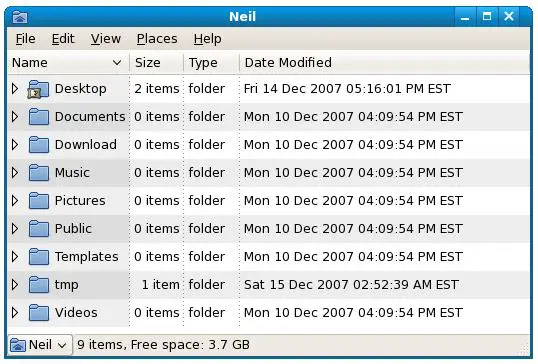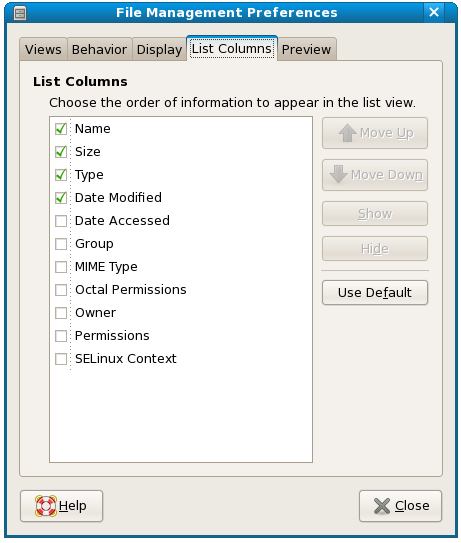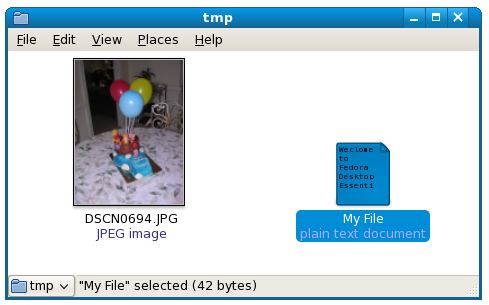Configuring the Fedora File Manager
| Previous | Table of Contents | Next |
| Browsing My Computer, Files and Folders on the Fedora Desktop | Fedora Desktop - Starting Applications on Login |
In the previous chapter of Fedora Desktop Essentials we looked at some of the capabilities of the Nautilus file and folder manager. Nautilus also provides a number of options that can be used to configure what information is displayed and how it is displayed. In this chapter we will look at these options in detail.
Displaying Icons or Lists
By default, Nautilus displays items as icons, as shown in the following figure. Whilst this is a user friendly and intuitive way to present information more detail is often required.
Nautilus provides the option to display files and folders in list form instead of using icons. This format allows additional information such as file size and last access time to be displayed. This setting is controlled through the Preferences dialog accessed by selecting Preferences from the Nautilus Edit menu:
Changing the View new Folders using: option to List will cause the files and folders to be displayed in list form. As shown in the following figure, this allows additional information about each item to be displayed:
Configuring the List View
The List view may be further configured to specify which data fields are displayed. In the above figure only the Size, Type and Date Modified columns are displayed. These fields are configured via the List Columns page of the File Manager Preferences dialog:
Set the checkboxes next to the columns to be displayed, or move columns to different locations using the Move Up and Move Down buttons. Close the dialogs when the configuration changes are complete.
Configuring the Icon View
If you prefer the Icon view to the List view in the Nautilus File Manager windows it may useful to know that the way icons are displayed can also be configured. As with previous settings described in this chapter, these adjustments are made via the Preferences dialog of the Nautilus manager:
The size of the icons can be changed using the Default Zoom Level selection box. The following figure shows the icons at 75% zoom:
It is also possible to zoom in and out of in real-time by pressing the Ctrl and + keys simultaneously (to zoom in) and the Ctrl and - keys to zoom out.
It is also possible to define the captions which appear beneath an icon and different zoom levels. These settings are controlled from the Display page of the Preferences dialog:
The three selection boxes specify what is displayed at each zoom level. Configure these to your requirements. The following figure shows a folder with three captions at maximum zoom:
One very important thing to note about these settings is that they also impact the appearance of captions on icons on the desktop.
As shown in the above figure, the format of the date caption may be changed to one of three different options. The default value is usually acceptable for most people.
Finally, the icons can be used to preview the content in a file. For example, the first few words of a text file can be displayed on an icon, or in the case of an image a thumbnail of the image. These settings are controlled via the Preview page of the Preferences dialog:
For each thumbnail category you can elect to show thumbnails for all files, local files only (excluding files in a network server) or for no files. The following figure shows a text file and an image file at full zoom with thumbnails:
Changing File Manager Behavior
The final page of the Nautilus Preferences dialog controls how the items in the file manager behave. The following settings are available for configuration:
- Behavior - Defines whether a single or double click is required to open a selected item in the file manager and whether hidden or backup files are visible.
- Executable Text Files - Controls whether text files that are marked as executable run when selected, open in a text editor when selected, or if the user should be prompted to make a decision each time.
- Trash - Specifies whether the user should be prompted for confirmation before a deletion is performed or trash is removed from the trash folder.
| Previous | Table of Contents | Next |
| Browsing My Computer, Files and Folders on the Fedora Desktop | Fedora Desktop - Starting Applications on Login |