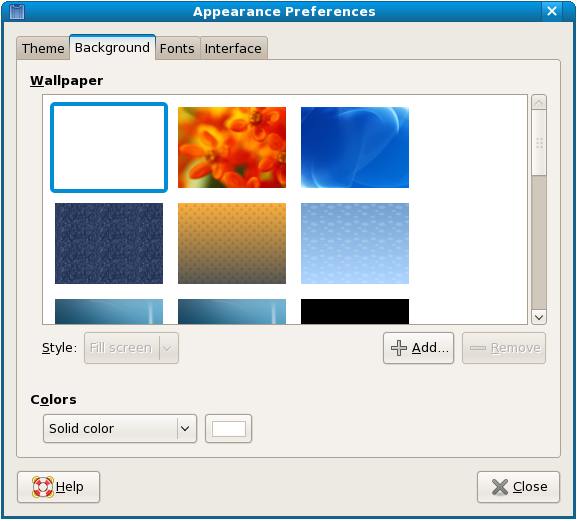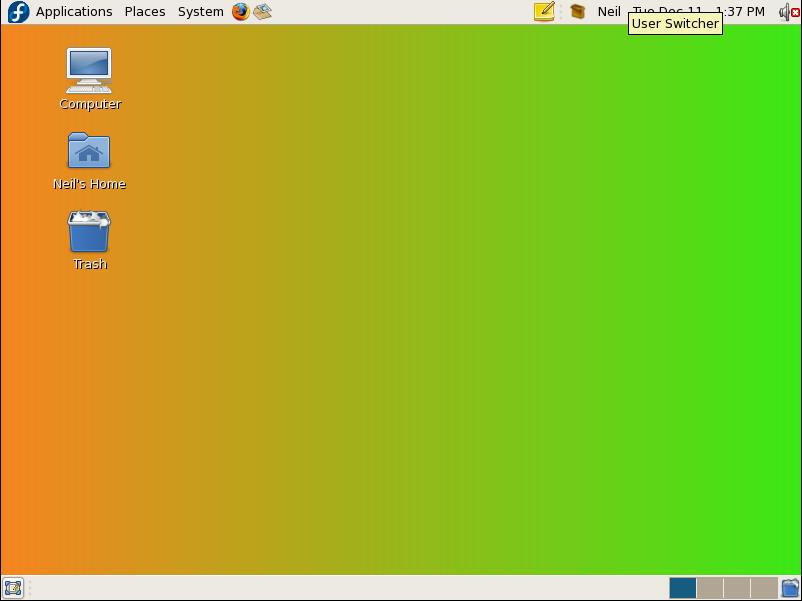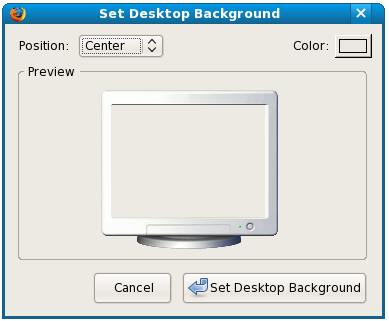Changing the Fedora GNOME Desktop Background
The Fedora GNOME desktop allows the background to be changed either to a solid or graded color, or to any image you choose to specify.
There are three methods for changing the background, either by clicking with the right hand mouse button on the current desktop background and selecting Change Desktop Background, selecting the Administration->Preferences->Look and Feel->Appearances menu option, or clicking with the right hand-mouse button on an image in the web browser and selecting Set As Desktop Background. The latter method allows you find images from one of the many web sites that provide them and quickly make it your background.
Regardless of which method you use, the Appearance Preferences dialog will appear with the Background page displayed as follows:
Selecting a Background from the Existing List
The Appearance preferences dialog provides a list of pre-installed wallpaper background images from which to choose. As each example is selected the background will automatically change to reflect the new selection.
Creating a Solid or Graded Background
If you prefer a background consisting of a solid color, simply select the top left hand sample in the Background selection window, make sure the Colors selection box is set to Solid and click on the color box to select a color.
The background can also be created by creating a color gradient from one color to another. The gradient may be horizontal or vertical. With the blank wallpaper option selected change the Color menu to Vertical or 'Horizontal Gradient. Using the two color boxes specify the start and end colors. The desktop will then create a background image based on these settings. For example, the following figure shows a horizontal gradient from orange to green:
Specifying a Background Image
As mentioned previously, there are two ways to specify an image file for the dekstop background. One way is to open image (for example in a wen browser) clicking with the right mouse button and selecting Set as Desktop Background. This will cause a dialog to appear asking how the image is to be positioned on the desktop:
From this dialog select whether the image should be tiled, stretched or centered. If space is going to be visible around the edges of the image be sure to select a suitable color for teh border area using the color box. Click on Set as Desktop Background to apply the settings.
An alternative mechanism for specifying an image as the desktop background is to once again open the Desktop Appearances dialog (right click on the desktop background and choose Change Desktop Background. In the resulting dialog click on the Add button and browse the filesystem to locate the desired image. Click on Open to add the image to the wallpaper list and use the Style selection box to choose Fill Screen, Tiled, Scaled or Centered.