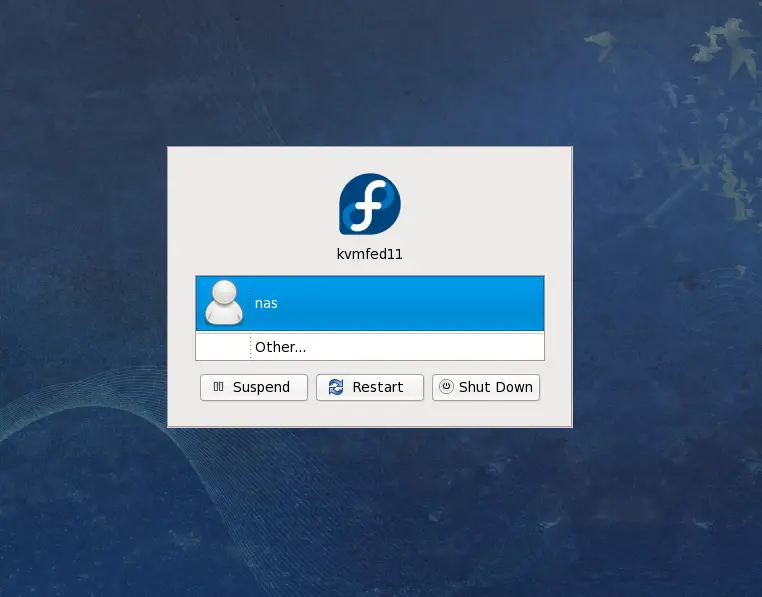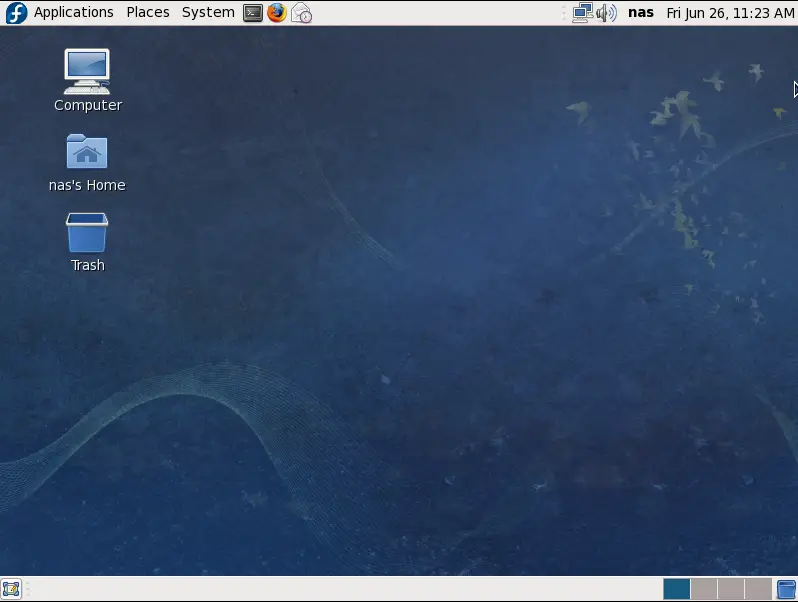Logging into the Fedora GNOME Desktop
| Previous | Table of Contents | Next |
| About Fedora Desktop Essentials | A Guided Tour of the Fedora GNOME Desktop |
Take your Fedora Linux Skills to the Next Level |
The Fedora GNOME Login Screen
When you first boot from a Fedora Linux installation you will most likely be presented with a Login Screen similar to the one shown in the following figure (though the appearance and layout of the screen changes from one release of Fedora to the next):
- User Icons - For each user with an account on the system, an icon will appear next to their login name. Clicking on this icon will begin the login process for that user and prompt for a password. If the user is not listed, the Other button may be pressed to manually enter the user name.
- Password: - This input field only appears after a user name has been selected from the list, or typed into the Username: field. Once the password has been entered, press the Enter key to initiate the login process.
- Restart - Reboots the system. If this option is selected the system will display a confirmation window verifying the system is to be restarted before doing so.
- Shut Down - Shuts the system down to its powered off state. As with the Reboot option, confirmation will be sought before the shutdown proceeds.
- Suspend - Puts the system into sleep mode.
Once valid login credentials have been provided, Fedora will initiate the login process and present the desktop. As with the login screen, the appearance of the desktop changes between Fedora releases, so do not be concerned if your desktop does not appear exactly as illustrated below:
Assuming you have now logged successfully into a Fedora GNOME Desktop session, and have a screen in front of you similar to the one shown above we can begin to explore the desktop in more detail in the chapter entitled A Guided Tour of the Fedora GNOME Desktop.
Take your Fedora Linux Skills to the Next Level |
| Previous | Table of Contents | Next |
| About Fedora Desktop Essentials | A Guided Tour of the Fedora GNOME Desktop |