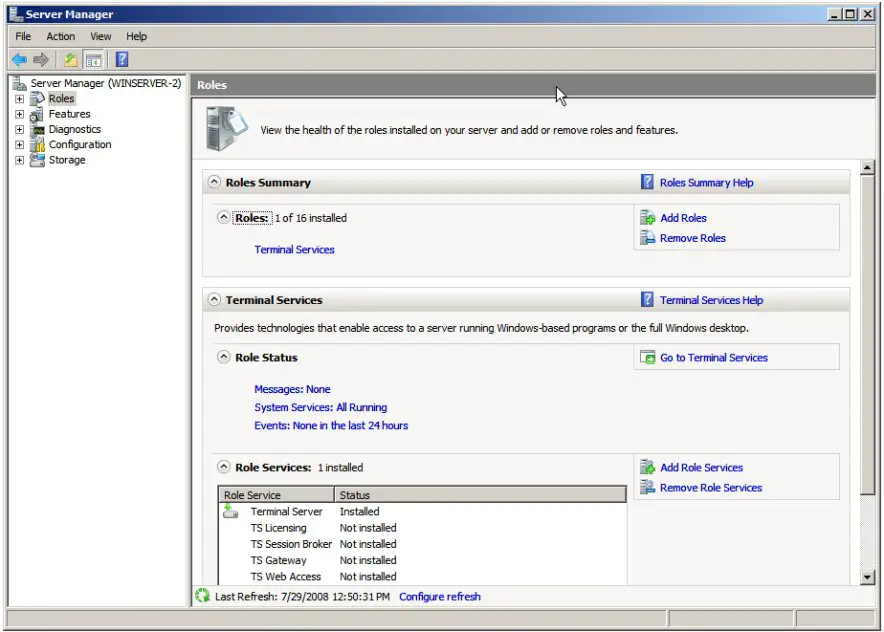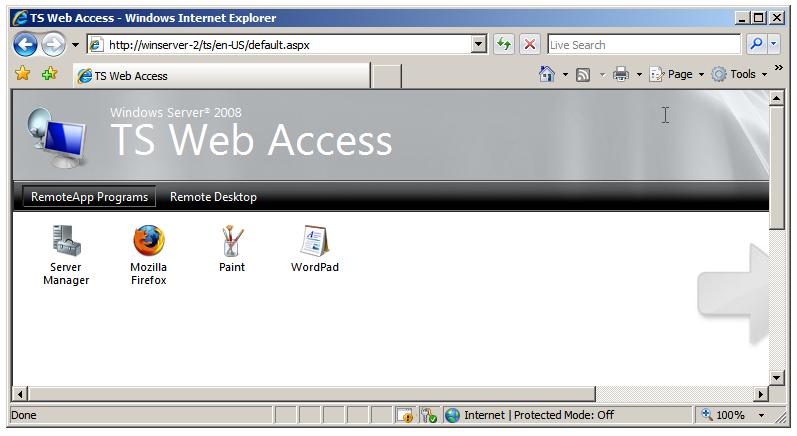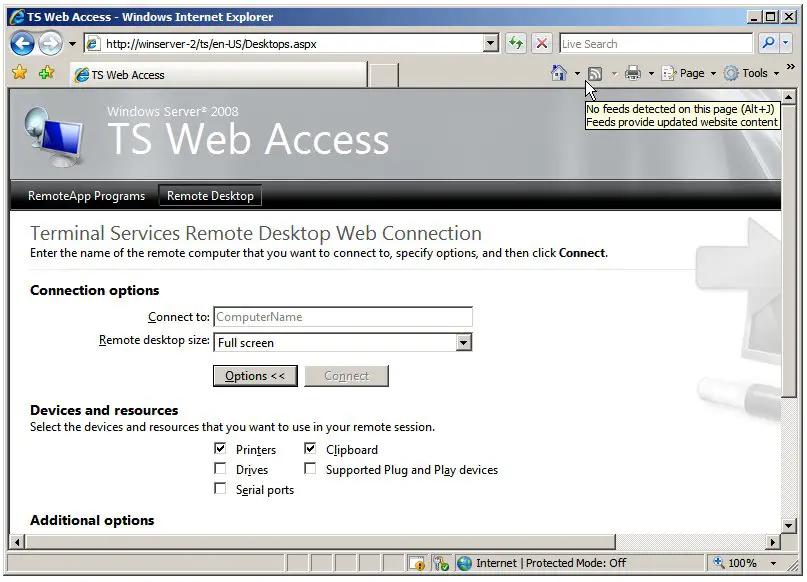Configuring Windows Server 2008 TS Web Access
Windows Server 2008 Terminal Services include a service called TS Web Access. This enables users to access a web page running on the system hosting the Terminal Server to obtain a list of desktops and remote applications which are available for remote access. To access a remote desktop or application the user simply clicks on the appropriate icon and the desktop or remote application will start and display on the local system.
The purpose of this chapter is to provide an overview of installing and configuring TS Web Access on Windows Server 2008.
Installing TS Web Access Role Service
This chapter assumes that the Terminal Server role has already been installed and configured. If this is not the case, refer first to the Windows Server 2008 Terminal Services chapter for details on installing and configuring the Terminal Server role.
Once the Terminal Server role is configured the next step is to add the TS Web Access Service Role to the system. This is achieved by starting the System Manager and selecting Roles from the right hand panel. As shown below the Terminal Services role is already configured but the only Service Role configured is the Terminal Server:
In order to add the TS Web Access role service click on the Add Role Services link and select TS Web Access from the list of Role Services. TYS Web Access requires a number of other roles, primarily in terms of the IIS web server role. As such, a second dialog will appear listing any additional services which need to be installed along side the TS Web Access service. Click on the Add Role Services to ensure that these services are also installed. Click the Next button to review information about the services being installed. Click next to review the IIS services being installed (unless IIS is already installed on the system). Click Next once again to move to the confirmation screen and click on Install to initiate the installation. During the installation process it will be necessary to restart the system and log in as the same user to complete installation of the TS Web Access role service and any dependencies.
Accessing the TS Web Access Page
Before accessing the TS Web Access web page it is important to note that the service make use of JScript (Microsoft's implementation of JavaScript). Internet Explorer versions 7 and later disable JScript support by default, so it will be necessary to enable this support to add the TS Web Access page as a trusted site. To enable JScript support, launch IE, open the Tools menu and select Internet Options. In the Internet Options dialog select the Security tab and click on Custom Settings. In custom settings scroll down to Active Scripting and click in the Enable toggle. Apply the changes and restart IE.
Once JScript has been enabled the TS Web Access page can be reached using the following URL:
http://systemID/ts
Where systemID in the above URL is the name or IP address of the system running Terminal Services. On successful connection the browser will prompt for the user and password credentials. Once entered, the TS Web Access page will appear, listing any remote applications available for access on the local system:
Clicking on the Remote Desktop tab will the user to establish a virtual session with a desktop on any systems to which they have permissions: