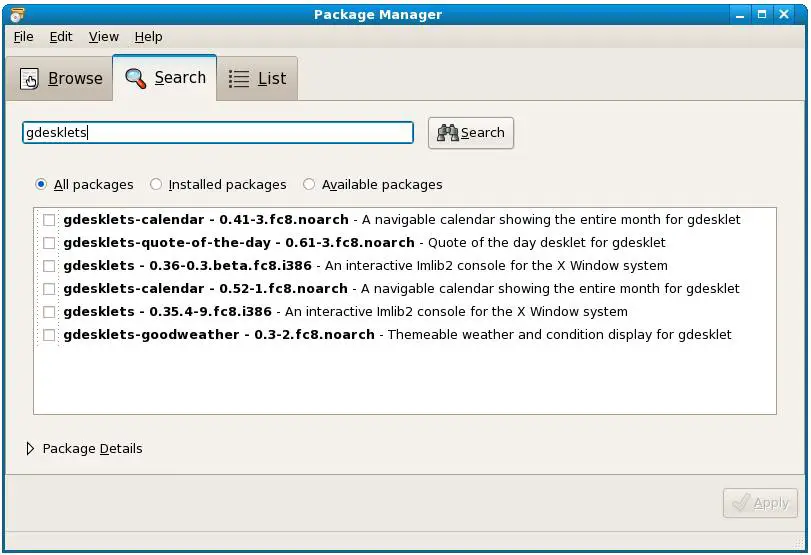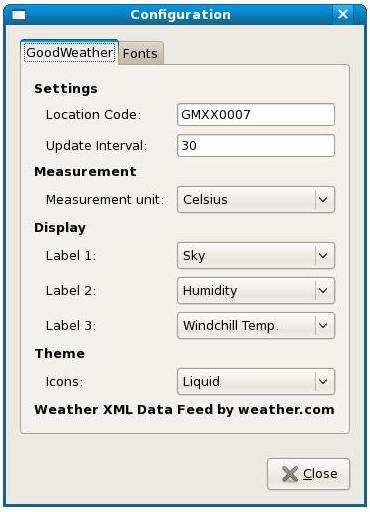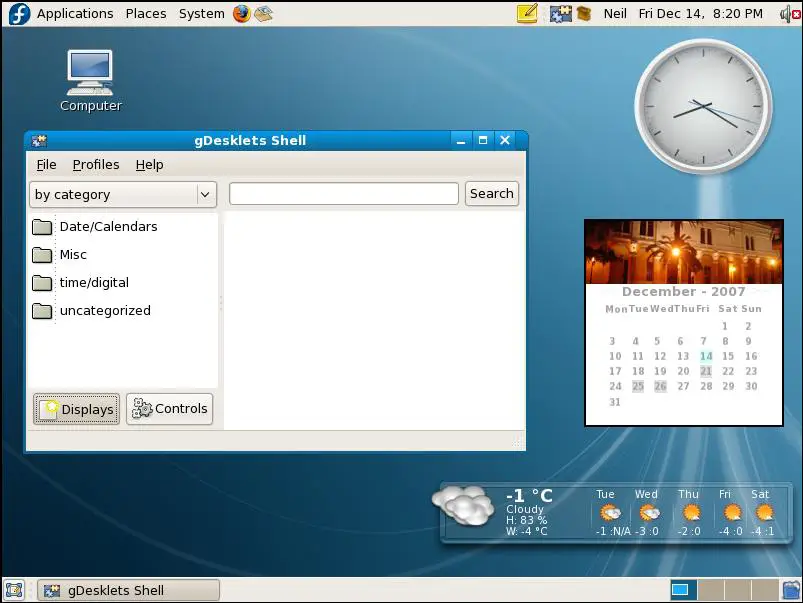Enhance your Fedora Desktop with gDesklets
| Previous | Table of Contents | Next |
| Configuring the Fedora Desktop Menu System | Browsing My Computer, Files and Folders on the Fedora Desktop |
If you've spent any time with Windows Vista you may have seen the small applets that run on the desktop, things such as a clock and a weather widget. It will probably come as no surprise to you that Linux had feature like this long before Windows Vista came along. On the Fedora GNOME desktop this functionality is provided by technology called gDesklets. The creators of gDesklets call then Eye candy for the desktop, and once you've had a change to see them in action you will understand why.
Installing gDesklets
The gDesklets packages are not installed by default with Fedora Linux. To use them, therefore, they must first be installed. To do so, begin by selecting Add/Remove Software from the Applications menu. In the resulting Package Manager window select Search and search for gDesklets. Results similar to those shown below should be displayed:
Select each of the packages in the list and click on Apply to initiate the installation. Click Continue in both the confirmation and dependencies dialogs. The packages will then be downloaded and installed.
Launching gDesklets
Once the gDesklet packages are installed, invoke the configuration tool from the Applications->Accessories->gDesklets. The gDesklets Shell dialog will appear with a list of categories of desklets currently installed and available for use. browse through the options and select a gDekslet to run (the GoodWeather desklet is my favorite). With the desklet selected, select File->Run Selected Desklet. The desklet will start up and appear on the desktop. Move the desklet to the desired location and click with the left hand mouse button.
Moving a Desklet
Once you have positioned a desklet it can be moved to a new location either by clicking the middle mouse button and dragging the desklet, or by clicking on it with the right hand mouse button and selecting Move Desklet. Move the mouse around until the desklet is in the desired position and click to set the location.
Setting the Properties of a Desklet
Most desklets can be configured. For example the GoodWeather desklet allows the location for which the weather is being reported to be changed. To access a dekslet's configuration page, click with the right mouse button and select the Configure desklet option. The following figure shows the GoodWeather properties dialog:
Install New gDesklet Packages
By default Fedora does not install all the currently available desklets. A more complet elist of avaiable desklets can be found at [http://www.gdesklets.de/index.php?q=desklet/browse/alphabetical/].
Any of these desklets can be downloaded for free and added to your desktop. To do so simply download your chosen desklets and start the gDesklet shell (Applications->Accessories->gDesklets). If you have saved the package file to your desktop, simply click and drag the package icon into the gDesklet Shell to install it. Alternatively, in the gDesklet Shell, select File->Install Package and in the file selection dialog navigate to the downloaded package, select it and click on the Open button. A dialog will appear informing you that the package has been installed. Browse the desklets in the gDesklet Shell window until you find the new desklet. Select it and launch it from the File menu.
The following figure shows a Fedora Desktop with the GoodWeather, reloj clock and calendar desklets installed:
| Previous | Table of Contents | Next |
| Configuring the Fedora Desktop Menu System | Browsing My Computer, Files and Folders on the Fedora Desktop |