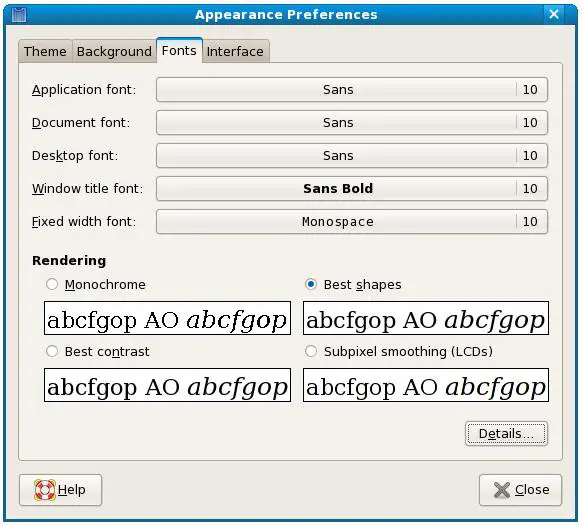Configuring Fedora Desktop Fonts
The days of the green on black character based terminal with fixed type face and font size are, thankfully, a thing of the very distance past. These days we get to choose the font type, style and size of the words we view on our screens. This ability is of particular importance to those who may have difficulty reading smaller text on a screen.
The Fedora GNOME desktop, just like other desktops, allows the user to select the font type and size used to display text. The objective of this chapter, therefore, is to provide a brief overview of configuring these settings on the Fedora desktop.
Font Options on Fedora
Thew Fedora GNOME desktop allows fonts to be specified for a number of different display categories:
- Application font - The font used to display text in application windows. This also changes the font used to display items such as the menus in the desktop panel.
- Document font - Specifies the font that is to be used when displaying document text in an application.
- Desktop font - The font used to display text under the icons on the desktop (such as folder names).'
- Window title font - The font used on the text in window titles.
- Fixed width font - Specifies the font to be used when the system needs to display fixed width font. I prime example of this is the text that is rendered in a Terminal window.
In terms of font selection options, fonts may be specified by type (Utopia, Serif, Monospace etc), style (Regular, Bold, Italic) and size (10pt, 11pt etc).
Changing Font Settings
Font settings are controlled via the Fonts page of the Desktop Appeearance dialog (accessed via the System->Preferences->Look & Feel->Appearance menu option). When invoked, the Font page should appear as follows: