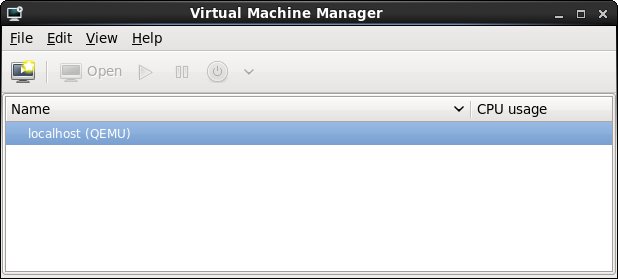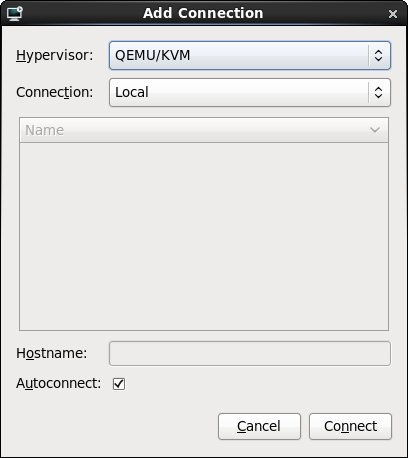Installing KVM Virtualization on RHEL 6
| Previous | Table of Contents | Next |
| Configuring an RHEL 6 Postfix Email Server | Creating an RHEL 6 KVM Networked Bridge Interface |
|
You are reading a sample chapter from the RHEL 6 Edition book. Purchase the fully updated Red Hat Enterprise Linux 8 (RHEL 8) Edition of this publication in eBook ($9.99) or Print ($36.99) format Red Hat Enterprise Linux 8 Essentials Print and eBook (ePub/PDF/Kindle) editions contain 31 chapters and over 250 pages |
Virtualization is generically defined as the ability to run multiple operating systems simultaneously on a single computer system. Whilst not necessarily a new concept, Virtualization has come to prominence in recent years because it provides a way to fully utilize the CPU and resource capacity of a server system whilst providing stability (in that if one virtualized guest system crashes, the host and any other guest systems continue to run).
Virtualization is also useful in terms of trying out different operating systems without having to configure dual boot environments. For example, you can run Windows in a virtual machine without having to re-partition the disk, shut down Red Hat Enterprise Linux 6 and then boot from Windows. You simply start up a virtualized version of Windows as a guest operating system. Similarly, virtualization allows you to run other Linux distributions from within an RHEL 6 system, providing concurrent access to both operating systems.
Prior to Red Hat Enterprise Linux 6 two virtualization platforms were provided with RHEL in the form of KVM and Xen. With the release of RHEL 6, support for Xen has been removed leaving KVM as the only bundled virtualization option supplied with RHEL 6. In addition to KVM, third party solutions are available in the form of products such as VMware and Oracle VirtualBox. Since KVM is supplied with RHEL 6, however, this is the virtualization solution that will be covered in this and subsequent chapters. Before plunging into installing and running KVM it is worth taking a little time to talk about two different types of virtualization and the corresponding hardware requirements.
Full Virtualization, Para-Virtualization and Emulation
There are two common approaches to virtualization - full virtualization and para-virtualization. Full virtualization provides complete abstraction between the hardware and the guest operating system. In this scenario, the guest operating system is provided a complete virtual physical environment in which to run and, as such, is unaware that it is running inside a virtual machine. One advantage of full virtualization is that the operating system does not need to be modified in order to run in a virtualized environment. This means that proprietary operating systems such as Windows can be run on Linux systems. Disadvantages of full virtualization are that performance is slightly reduced as compared to para-virtualization, and some virtualization platforms, such as Xen and KVM, require CPUs with special virtualization support built in (such as Intel-VT and AMD-V).
Para-virtualization requires that a guest operating system be modified to support virtualization. This typically means that guest operating systems are limited to open source systems such as Linux. It is also not possible to migrate a running guest OS from one server to another. The advantage to this approach, however, is that a para-virtualized guest system comes closer to native performance than a fully virtualized guest, and the latest virtualization CPU support is not needed. Whilst Xen supports both full and para-virtualization, KVM supports only full virtualization. As such, KVM can only be used on CPUs that support either Intel-VT or AMD-V extensions. If your processor does not have Intel-VT or AMD-V support you will still be able to install guest operating systems though this will be implemented using the QEMU environment instead of KVM virtualization. QEMU uses emulation to run guest operating systems and as such results in slower performance than the hardware assisted full-virtualization offered by KVM.
For a more detailed explanation of virtualization techniques read Virtuatopia.com’s An Overview of Virtualization Techniques:
http://www.virtuatopia.com/index.php/An_Overview_of_Virtualization_Techniques
KVM Hardware Requirements
Before proceeding with this chapter we need to take a moment to discuss the hardware requirements for running virtual machines within a KVM environment. Firstly, KVM virtualization is only available on certain processor types. These processors include either Intel-VT or AMD-V technology.
To check for Intel-VT support, run the following command in a terminal window to check for the presence of vmx:
# grep vmx /proc/cpuinfo flags: fpu tsc msr pae mce cx8 apic mtrr mca cmov pat pse36 clflush dts acpi mmx fxsr sse sse2 ss ht tm syscall nx lm constant_tsc pni monitor ds_cpl vmx est tm2 cx16 xtpr lahf_lm
To check for AMD-V support, run the following command which checks for the presence of svm:
# grep svm /proc/cpuinfo flags: fpu tsc msr pae mce cx8 apic mtrr mca cmov pat pse36 clflush mmx fxsr sse sse2 ht syscall nx mmxext fxsr_opt rdtscp lm 3dnowext 3dnow pni cx16 lahf_lm cmp_legacy svm cr8_legacy
Note that while the above commands only report whether the processor supports the respective feature, it does not indicate whether the feature is currently enabled in the BIOS. In practice virtualization support is typically disabled in the BIOS of most systems. It is recommended, therefore, that you check your BIOS settings to ensure the appropriate virtualization technology is enabled before proceeding with this tutorial.
Unlike a dual booting environment a virtualized environment involves the running of two or more complete operating systems concurrently on a single computer system. This means that the system must have enough physical memory, disk space and CPU processing power to comfortably accommodate all these systems in parallel. Before beginning the configuration and installation process check on the minimum system requirements for both RHEL 6 and your chosen guest operating systems and verify that your system has sufficient resources to handle the requirements of both systems.
32-bit Support for KVM on RHEL 6
Whilst previous versions of RHEL supported KVM on both 32-bit and 64-bit systems, as of RHEL 5.4 support for KVM virtualization is only available for 64-bit (x86_64 architecture) versions of the operating system.
Preparing RHEL 6 for KVM Virtualization
Unlike Xen, it is not necessary to run a special version of the kernel in order to support KVM. As a result KVM support is already available for use with the standard kernel via the installation of a KVM kernel module, thereby negating the need to install and boot from a special kernel.
To avoid conflicts, however, if a Xen enabled kernel is currently running on the system, reboot the system and select a non-Xen kernel from the boot menu before proceeding with the remainder of this chapter.
The tools required to setup and maintain a KVM based virtualized system are not installed by default unless specifically selected during the RHEL 6 operating system installation process. To install KVM from the command prompt, execute the following command in a terminal window with root privileges:
yum install kvm virt-manager libvirt
If the installation fails with a message similar to the following then it is likely that you are attempting to install KVM on a 32-bit system, or a 64-bit system running a 32-bit version of RHEL 6:
Error: libvirt conflicts with kvm
Once the installation of KVM is complete, close any applications that are running and reboot the system.
Verifying the KVM Installation
Once the system has restarted after the reboot it is worthwhile checking that the installation worked correctly before moving forward. When KVM is installed and running two modules will have been loaded into the kernel. The presence or otherwise of these modules can be verified in a terminal window by running the following command:
su - lsmod | grep kvm
Assuming that the installation was successful the above command should generate output similar to the following:
lsmod | grep kvm kvm_intel 45578 0 kvm 291875 1 kvm_intel
Note that if the system contains an AMD processor the kvm module will likely read kvm_amd rather than kvm_intel. The installation process should also have configured the libvirtd daemon to run in the background. Once again using a terminal window with super user privileges, run the following command to ensure libvirtd is running:
/sbin/service libvirtd status libvirtd (pid 2958) is running...
If the process is not running, it may be started as follows:
/sbin/service libvirtd start
<google>RHEL6BOX</google> Finally, run the virt-manager tool by selecting the Applications -> System Tools -> Virtual Machine Manager menu. When loaded, the manager should appear as illustrated in the following figure:
If the QEMU entry is not listed, select the File -> Add Connection menu option and in the resulting dialog select the QEMU/KVM hypervisor before clicking on the Connect button:
If the manager is not currently connected to the virtualization processes, right click on the entry listed and select Connect from the popup menu.
In theory the system is now ready to create virtual machines into which guest operating systems may be installed and run. Before taking that step, it is worth spending some time in the next chapter talking about virtual networks and network bridges.
|
You are reading a sample chapter from the RHEL 6 Edition book. Purchase the fully updated Red Hat Enterprise Linux 8 (RHEL 8) Edition of this publication in eBook ($9.99) or Print ($36.99) format Red Hat Enterprise Linux 8 Essentials Print and eBook (ePub/PDF/Kindle) editions contain 31 chapters and over 250 pages |
| Previous | Table of Contents | Next |
| Configuring an RHEL 6 Postfix Email Server | Creating an RHEL 6 KVM Networked Bridge Interface |