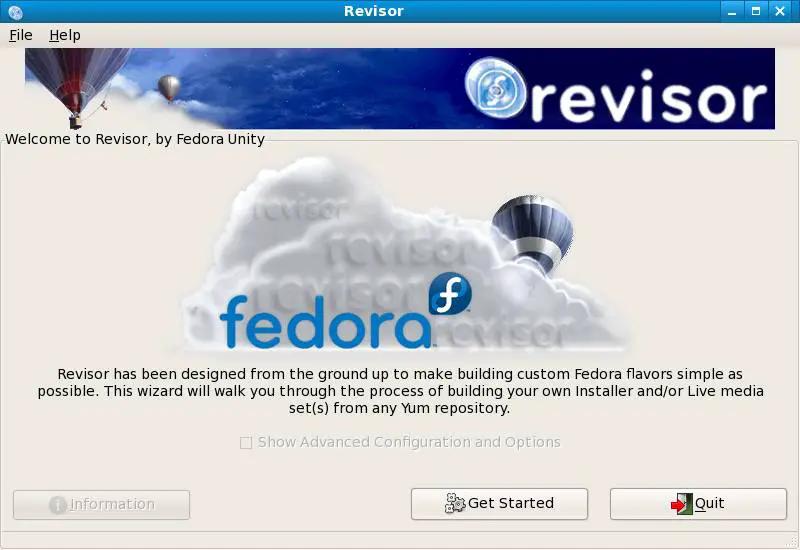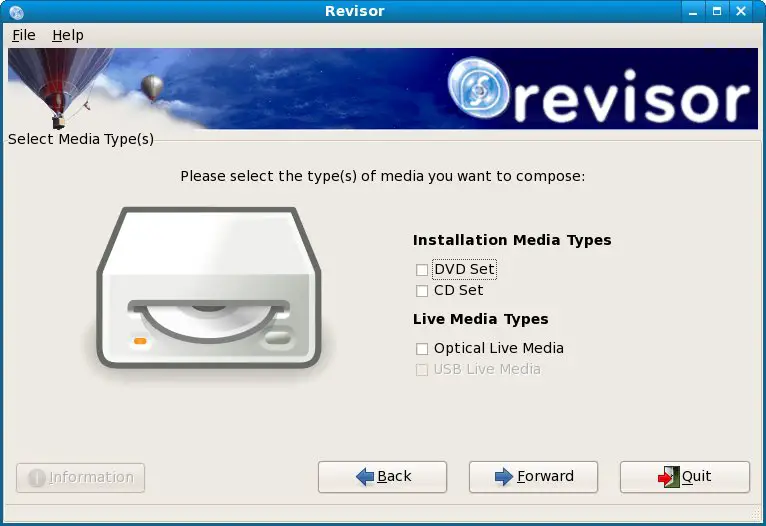Difference between revisions of "Create Your Own Fedora Distribution with Revisor"
(→Starting Revisor) |
(→Creating a Fedora Re-spin) |
||
| Line 33: | Line 33: | ||
Being by clicking on the ''Get Started'' button located on the revisor welcome screen. The next screen to appear permits the selection of media type to be created (see figure below). If you are creating installation media (i.e a DVD or CDROM from which you plan to boot and install Fedora on a system), select one of the ''Installation Media Types''. Alternatively, if you want to create a Fedora Live CD (a CD from which you can boot to try out Fedora before installing on a system) select the ''Live Media Type''. If you wish to create multiple media versions of your distribution, you may select multiple options from this page. | Being by clicking on the ''Get Started'' button located on the revisor welcome screen. The next screen to appear permits the selection of media type to be created (see figure below). If you are creating installation media (i.e a DVD or CDROM from which you plan to boot and install Fedora on a system), select one of the ''Installation Media Types''. Alternatively, if you want to create a Fedora Live CD (a CD from which you can boot to try out Fedora before installing on a system) select the ''Live Media Type''. If you wish to create multiple media versions of your distribution, you may select multiple options from this page. | ||
| − | [[Image:revisor_media_type.jpg]] | + | [[Image:revisor_media_type.jpg|Fedora Revisor Media Type Selection Screen]] |
Revision as of 19:57, 6 December 2007
One of the common complaints about Linux distributions was that you had to download large installation images containing all kinds of packages that you probably didn't need and wouldn't even include in the resulting installation. These times are now changing and with Fedora you now have the power to create your own Fedora distribution containing just the packages you need. This conpect is known as creating a Re-spin. On Fedora, a re-spin is created using something called Revisor, a graphical based tool designed to take you through the steps necessary to define and create your own Linux distribution. Once you have completed the revisor process you can then create either an installation image, or a live image of your own Fedora distribution.
In this chapter of Fedora Linux Essentials we will look at creating Fedora Re-spins using revisor.
Installing Revisor on Fedora
Revisor is not typically installed by default when Fedora is installed. Verify whether revisor is installed or not using the rpm command. Open a terminal window (Applications->System Tools->Terminal) and run the following:
rpm -q revisor package revisor is not installed
If the package revisor is not installed message appears you will need to install revisor on your Fedora system. This can most easily be achieved using the yum tool. To run the yum command open a terminal window (Applications->System Tools->Terminal) and run enter the following commands (providing the root password for your system when prompted to do so):
su - yum install revisor
Yum will calculate the package dependencies for revisor and will proceed with the installation.
Starting Revisor
Once you revisor is installed it may be launched from the command line by typing revisor in a terminal window, or from the desktop Applications menu (Applications->System Tools->Revisor). Once loaded, revisor will present the following welcome screen:
Revisor will now take you step by step through the process of creating your own Fedora spin.
Creating a Fedora Re-spin
Being by clicking on the Get Started button located on the revisor welcome screen. The next screen to appear permits the selection of media type to be created (see figure below). If you are creating installation media (i.e a DVD or CDROM from which you plan to boot and install Fedora on a system), select one of the Installation Media Types. Alternatively, if you want to create a Fedora Live CD (a CD from which you can boot to try out Fedora before installing on a system) select the Live Media Type. If you wish to create multiple media versions of your distribution, you may select multiple options from this page.