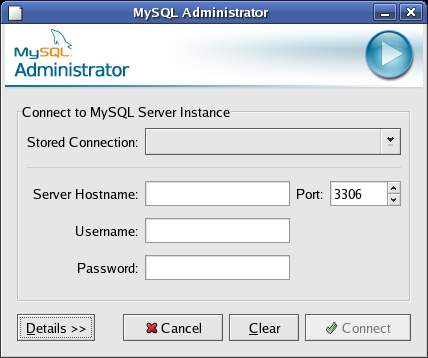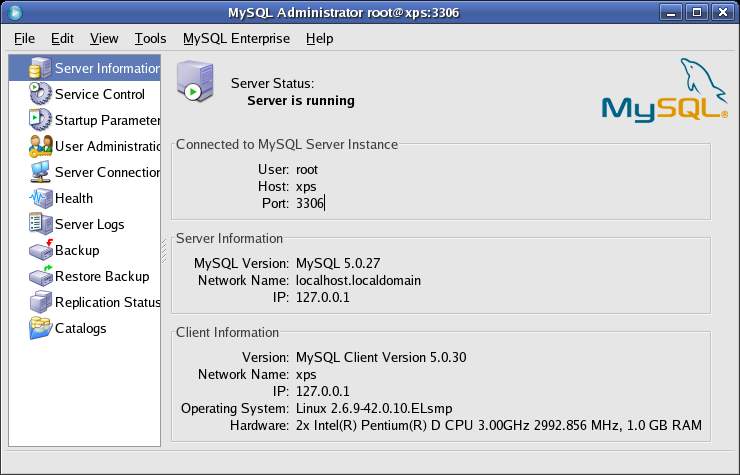Difference between revisions of "The MySQL Administrator Tool"
(→Getting and Installing MySQL Administrator) |
(→Connected to the Database Server) |
||
| Line 23: | Line 23: | ||
</pre> | </pre> | ||
| − | == | + | == Connecting to the Database Server == |
Once MySQL Administrator starts, the login screen will appear as follows: | Once MySQL Administrator starts, the login screen will appear as follows: | ||
Revision as of 19:48, 26 September 2007
The MySQL Administrator is a powerful graphical client tool designed to ease the administration and monitoring of the MySQL database server. Once installed, the MySQL Administrator connects to the specified database server and allows tasks such as adding users, monitoring the server performance and server connections and the backup and restore of databases to be performed quickly and easily.
Getting and Installing MySQL Administrator
The MySQL Administrator is not supplied with the basic MySQL installation and must be downloaded and installed separately. Both pre-built versions of the tool for Windows, Linux and Mac OS and the source code for the this tool can be obtained from:
http://dev.mysql.com/downloads
The Windows version of the GUI tools are supplied as an installer executable. To perform the installation, simply launch the installer once the download is complete.
The Linux version of the tools can be downloaded using RPM (note that the filenames may change for later releases or different Linux versions of the software):
su - rpm -ihv mysql-gui-tools-5.0r12-1rhel4.i386.rpm mysql-administrator-5.0r12-1rhel4.i386.rpm
On Windows, the MySQL Administrator can be launched from the Desktop Start menu. On Linux, the tool is launched as follows:
mysql-administrator
Connecting to the Database Server
Once MySQL Administrator starts, the login screen will appear as follows:
Enter the IP address or the name of the host on which the database server is running together with the database user login name and password and click connect. The MySQL Administrator should connect to the designated database server and display the "Server Information" screen: