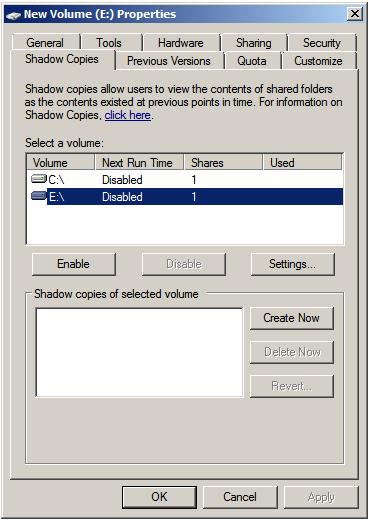Difference between revisions of "Configuring Volume Shadow Copy on Windows Server 2008"
(→Using Computer Management to Configuring Shadow Copies) |
(→Using Computer Management to Enable and Configure Volume Shadow Copies) |
||
| Line 13: | Line 13: | ||
Shadow Copy is enabled on a per volume basis. Once configured on a volume, all shared folders residing on that volume will automatically be shadowed. Shadow Copy can be configured either graphically using the ''Computer Management'' tool or via the command prompt. Command-line configuration of Shadow Copy will be covered in a later section of this chapter. This section will focus on Computer Management configuration. | Shadow Copy is enabled on a per volume basis. Once configured on a volume, all shared folders residing on that volume will automatically be shadowed. Shadow Copy can be configured either graphically using the ''Computer Management'' tool or via the command prompt. Command-line configuration of Shadow Copy will be covered in a later section of this chapter. This section will focus on Computer Management configuration. | ||
| − | The first step is to launch the Computer Management configuration tool (Start -> All Programs -> Administrative Tools -> Computer Management''). Once invoked, select ''Storage -> Disk Management'' from the tree in the left panel to display the disk and volume information for the local system. In the graphical view, right click on the volume for which shadow copy is to enabled and click on ''Properties'' to launch the properties dialog. In the properties dialog, select the ''Shadow Copy'' tab to display the Shadow Copy properties as illustrated in the following figure: | + | The first step is to launch the Computer Management configuration tool (''Start -> All Programs -> Administrative Tools -> Computer Management''). Once invoked, select ''Storage -> Disk Management'' from the tree in the left panel to display the disk and volume information for the local system. In the graphical view, right click on the volume for which shadow copy is to enabled and click on ''Properties'' to launch the properties dialog. In the properties dialog, select the ''Shadow Copy'' tab to display the Shadow Copy properties as illustrated in the following figure: |
[[Image:windows_server_2008_shadow_copy_properties.jpg|The Shadow Copy Properties Panel]] | [[Image:windows_server_2008_shadow_copy_properties.jpg|The Shadow Copy Properties Panel]] | ||
Revision as of 14:35, 22 August 2008
Windows Server 2008 Volume Shadow Copy is a mechanism whereby the contents of shared folders can be automatically backed up at pre-determined intervals to a shadow volume. Once implemented, shadow copy will backup the previous 64 versions of each file in the shadowed volume and provide users with the ability to restore files from any of the previous 64 versions without administrator intervention, enabling users to independently restore deleted, damaged or overwritten files from the shadow copy. In addition to restoring individual files to a previous version, shadow copy also provides the ability to restore an entire volume from the shadow copy.
Another use for shadow copy is to enable the backup of locked or open files. Ordinarily, if a file is currently open or locked by an application tools such as Windows Backup will fail to backup the file. Shadow copy aware backup tools are, however, able to avoid this problem by using the Volume Shadow Copy Service API.
Shadow Copy Considerations
There are a number of issues that need to be considered when implementing shadow copy for shared folders. First and foremost, the shared folders which are to shadowed need to be identified. Secondly, a location for the shadow to be stored must be allocated. This can reside either on the same volume as the shared folder, or on a completely different volume or disk drive. Even before any data is shadowed, the shadow copy system requires 300MB of available space. The total amount of space required will depend on the size of the shared folder which is to be shadowed and the frequency with which the files are likely to change (since shadow copy will only take new snapshots of files which have changed since the last snapshot). Finally, the time and frequency of the volume snapshots needs to be defined. By default, Shadow Copy performs a snapshot twice a day at 7:00am and 12:00pm.
Once the Shadow Copy system has been configured the shadow copy client needs to be set up on the systems of any users that are likely to need to be able to restore files in the shared folder.
Using Computer Management to Enable and Configure Volume Shadow Copies
Shadow Copy is enabled on a per volume basis. Once configured on a volume, all shared folders residing on that volume will automatically be shadowed. Shadow Copy can be configured either graphically using the Computer Management tool or via the command prompt. Command-line configuration of Shadow Copy will be covered in a later section of this chapter. This section will focus on Computer Management configuration.
The first step is to launch the Computer Management configuration tool (Start -> All Programs -> Administrative Tools -> Computer Management). Once invoked, select Storage -> Disk Management from the tree in the left panel to display the disk and volume information for the local system. In the graphical view, right click on the volume for which shadow copy is to enabled and click on Properties to launch the properties dialog. In the properties dialog, select the Shadow Copy tab to display the Shadow Copy properties as illustrated in the following figure: