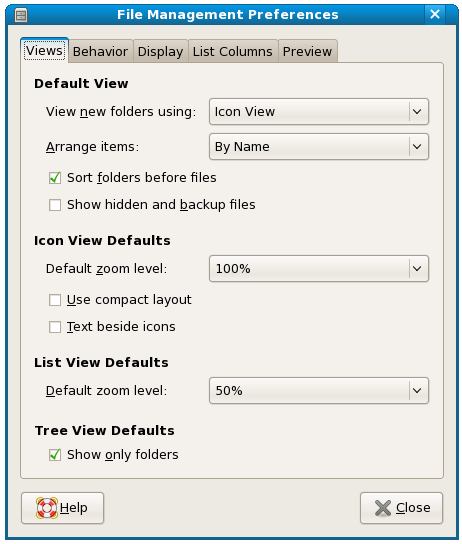Difference between revisions of "Configuring the Fedora File Manager"
(→Displaying Icons or Lists) |
(→Displaying Icons or Lists) |
||
| Line 9: | Line 9: | ||
| − | Nautilus provides the option to display files and folders in list form instead of using icons. This format allows additional information such as file size and last access time. This | + | Nautilus provides the option to display files and folders in list form instead of using icons. This format allows additional information such as file size and last access time. This setting is controlled through the ''Preferences'' dialog accessed by selecting ''Preferences'' from the Nautilus ''Edit'' menu: |
[[Image:fedora_nautilus_preferences.jpg|The Nautilus Preferences Dialog]] | [[Image:fedora_nautilus_preferences.jpg|The Nautilus Preferences Dialog]] | ||
Revision as of 20:34, 19 December 2007
In the previous chapter of Fedora Desktop Essentials we looked at some of the capabilities of the Nautilus file and folder manager. Nautilus also provides a number of options that can be used to configure what information is displayed and how it is displayed. In this chapter we will look at these options in detail.
Displaying Icons or Lists
By default, Nautilus displays items as icons, as shown in the following figure. Whilst this is a user friendly and intuitive way to present information more detail is often required.
Nautilus provides the option to display files and folders in list form instead of using icons. This format allows additional information such as file size and last access time. This setting is controlled through the Preferences dialog accessed by selecting Preferences from the Nautilus Edit menu: