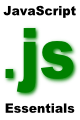Difference between revisions of "JavaScript Window Object"
m (Text replacement - "<google>BUY_JAVASCRIPT</google>" to "<htmlet>jscript</htmlet>") |
m (Text replacement - "<table border="0" cellspacing="0" width="100%">" to "<table border="0" cellspacing="0">") |
||
| Line 1: | Line 1: | ||
| − | <table border="0" cellspacing="0 | + | <table border="0" cellspacing="0"> |
<tr> | <tr> | ||
<td width="20%">[[JavaScript Math Object|Previous]]<td align="center">[[JavaScript Essentials|Table of Contents]]<td width="20%" align="right">[[JavaScript Document Object|Next]]</td> | <td width="20%">[[JavaScript Math Object|Previous]]<td align="center">[[JavaScript Essentials|Table of Contents]]<td width="20%" align="right">[[JavaScript Document Object|Next]]</td> | ||
| Line 265: | Line 265: | ||
<hr> | <hr> | ||
| − | <table border="0" cellspacing="0 | + | <table border="0" cellspacing="0"> |
<tr> | <tr> | ||
<td width="20%">[[JavaScript Math Object|Previous]]<td align="center">[[JavaScript Essentials|Table of Contents]]<td width="20%" align="right">[[JavaScript Document Object|Next]]</td> | <td width="20%">[[JavaScript Math Object|Previous]]<td align="center">[[JavaScript Essentials|Table of Contents]]<td width="20%" align="right">[[JavaScript Document Object|Next]]</td> | ||
Revision as of 14:45, 5 May 2016
| Previous | Table of Contents | Next |
| JavaScript Math Object | JavaScript Document Object |
| Purchase and download the full PDF version of this JavaScript eBook for only $8.99 |
The JavaScript window object sits at the top of the JavaScript Object hierarchy and represents the browser window (or windows if you have more than one browser window open at any one time). Up until this chapter we have focused on the internals and syntax of JavaScript. In this chapter we will begin to make things happen on the screen (which, after all, is one of the main purposes of JavaScript). The window object allows developers to perform tasks such as opening and closing browser windows, displaying alert and prompt dialogs and setting up timeouts (specifying an action to take place after a specified period of time). Although Timeouts are a feature of the window object we will cover them in the JavaScript Timeouts chapter, rather than in this chapter.
Referencing the JavaScript window Object
As covered in JavaScript Object Basics it is usually necessary to use dot-notation when accessing properties or methods of an object. For example the following script fragment accesses the write() method of the document object:
document.write("Hello");
The window object is the top-level object of the object hierarchy. As such, whenever an object method or property is referenced in a script without the object name and dot prefix it is assumed by JavaScript to be a member of the window object. This means, for example, that when calling the window alert() method to display an alert dialog the window. prefix is not mandatory. Therefore the following method calls achieve the same thing:
window.alert(); alert()
JavaScript window Object Properties
- window.closed - Used when handling multiple windows, this property indicates whether a window has been closed or not.
- window.defaultstatus / window.status - defaultstatus specifies the default message displayed in the browser status bar. status specifies a temporary message to display in the browser status bar in place of the default. Disabled in many browsers.
- window.frames[] - If the window contains frames this array holds the array of frame objects (see JavaScript Arrays details on accessing arrays).
- window.name - Windows opened by a script must be given a name. This property contains the name of the corresponding window object.
- window.opener - When a window has been opened in a script contained in another window, this property of the child window contains a reference window which opened it.
- window.parent - When working with frames in a window this property contains a reference to the window object that contains the frame.
- window.screen - An object which contains information about the screen on which the window is displays (properties contained in this object include height, width, availHeight, availWidth and colorDepth).
- window.self - A reference to the current window.
- window.top - A reference to the top-level window when working with frames.
Opening Browser Windows using JavaScript
A new browser window can be opened from a JavaScript script using the open() method of the window object. The syntax for opening a new window is as follows:
newWindowObj = window.open("URL", "WindowName", "feature, feature, feature ... ");
The following provides an explanation of the arguments passed through to the open() method:
- URL - Specifies the URL of the web page to be loaded into the new window. If no URL is specified a blank window is loaded.
- WindowName - Specifies the window name and is used to refer to the window.
- features - A comma separated list of features that allow you to customize the appearance of the window. Options are:
| Setting | Explanation |
|---|---|
| width | Specifies the initial width of the browser client window (see innerWidth for size of content area) |
| height | Specifies the initial height of the browser client window (see innerHeight for size of content area) |
| innerWidth | Specifies the initial width of the window content area |
| innerHeight | Specifies the initial height of the window content area |
| outerWidth | Specifies the initial width of the navigator window |
| outerHeight | Specifies the initial height of the navigator window |
| toolbar | Specifies whether the window should contain the browser toolbar or not |
| status | Specifies whether the window should contain the browser status bar or not |
| dependent | Specifies whether the window should close in unison with its parent window |
| menubar | Specifies whether the window should contain the browser menubar |
| location | Specifies whether the window should contain the browser location/URL box |
| scrollbars | Hides/Shows browser horizontal/vertical scrollbars |
| resizable | Specifies whether the user is entitled to resize the window after it appears. |
| directories | Specifies whether the window should contain the browser personal toolbar. |
| copyHistory | Specifies whether the new window should contain a copy of the URL history of the invoking window |
| left | Specified the number of pixels from the left side of the screen to the new window |
| top | Specified the number of pixels from the top of the screen to the new window |
| alwaysLowered | Creates a new window that is always positioned beneath the other browser windows. Often used for those annoying pop-under advertisements. |
| alwaysRaised | Creates a new window that is always positioned over the top of the other browser windows on the screen. |
| z-lock | Locks the level at which the browser appears in relation to other browser windows. |
The height, width and position features are set using numbers. The remaining feature options can be set using true or false values (also yes, no and 1 and 0 can be used in place of true and false). An absent attribute is considered to be false. The following example creates a new window with a menubar, specific dimension and no toolbar:
newWindowObj = window.open("URL", "WindowName", "toolbar=0, menubar=1, innerHeight=200, innerWidth=300");
Closing Browser Windows using JavaScript
A window can be closed using the window object's close() method. The name of the window (specified in the open() method) should be referenced when performing a close so that you are certain to close the correct window. For example the following code creates a new window and creates a pushbutton which, when clicked, closes the new window:
<script language="JavaScript" type="text/javascript">
newWindowObj = window.open ("", "MyWindow");
</script>
<form action="null">
<input type="button" value="Close Window" onclick="newWindowObj.close()" />
</form>
It is also possible to close the window that opened the current window using the opener property of the current window object:
window.opener.close()
This will close the window that opened the window in which the above script is run.
Moving and Resizing Windows
A window can be moved to specific coordinates on the screen using the window object's moveTo() method which takes x and y coordinates as arguments. The following example moves a new window to location 100, 200 on the screen when the "Move Window" button is pressed:
<script language="JavaScript" type="text/javascript">
newWindowObj = window.open ("", "MyWindow");
</script>
<form action="null">
<input type="button" value="Move Window" onclick="newWindowObj.moveTo(100, 200)" />
</form>
In addition to moving a window to a specific new location is also possible to move a window relative to its current location on the screen using the moveBy() method of the JavaScript window object. Once again the method takes x and y values that are added to the current x and y coordinates of the specified window. Negative values can be used to change the direction of the movement:
<script language="JavaScript" type="text/javascript">
newWindowObj = window.open ("", "MyWindow");
</script>
<form action="null">
<input type="button" value="Move Window" onclick="newWindowObj.moveTo(100, 200)" />
</form>
The window resizeTo() and resizeBy() methods work similarly in that they allow you to change the size of a window either to a specific size, or to a new size relative to the current size.
Changing Window Focus
When a window is the currently selected window on the screen it is said to have focus. Typically, clicking with the mouse pointer in a window gives that window focus. With JavaScript it is possible to programmatically change the focus of a window using the focus() and blur() methods. The following example displays a new window, blurs it so that the opening window still has focus and provides a button to switch focus to the new window:
<script language="JavaScript" type="text/javascript">
newWindowObj = window.open ("", "MyWindow");
newWindowObj.blur();
</script>
<form action="null">
<input type="button" value="Focus New Window" onclick="newWindowObj.focus()" />
</form>
Displaying Message Box Dialogs
The JavaScript window object provides methods to display three types of message dialogs, the alert, confirmation and prompt dialogs:
- alert - intended to display a message to the user. It contains a message area where the alert message is to be displayed and an "OK" button that the user can click to dismiss the dialog. The alert() method takes a single argument representing the message to be displayed in the dialog. The following web page fragment displays an alert dialog with the message "You do not have a valid password" when the "Show Alert" button is clicked:
<form action="null">
<input type="button" value="Show Alert" onclick="window.alert('You do not have a valid password')" />
</form>
- confirmation - used when a yes or no response needs to be obtained from the user. This dialog type displays with a message and "OK" and "Cancel" buttons. The confirm() method takes the message to be displayed to the user as an argument and returns true or false depending on whether the user pressed "OK" or "Cancel":
<script language="JavaScript" type="text/javascript">
function showConfirmation()
{
var result = confirm("Would you like to continue?");
if (result)
document.write("Continue");
else
document.write("Do not continue");
}
</script>
<form action="null">
<input type="button" value="Show Confirmation" onclick="showConfirmation()" />
</form>
- prompt - designed to enable information to be obtained from the user. The dialog consists of a message to the user, a text input field for the entry of data and OK and Cancel buttons. The prompt() method takes the message to be displayed as an argument and returns the value entered by the user:
<script language="JavaScript" type="text/javascript">
function showPrompt()
{
var userInput = prompt("Please enter your name:");
document.write("Hello, " + userInput);
}
</script>
<form action="null">
<input type="button" value="Show Prompt" onclick="showPrompt()" />
</form>
| Purchase and download the full PDF version of this JavaScript eBook for only $8.99 |
| Previous | Table of Contents | Next |
| JavaScript Math Object | JavaScript Document Object |