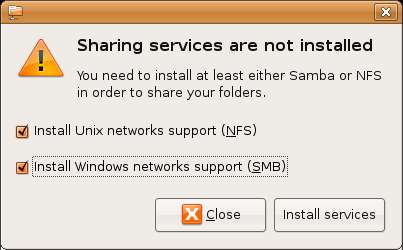Difference between revisions of "Sharing Ubuntu Linux Folders with Remote Windows Systems"
(→Setting Up Ubuntu Linux/Windows File Sharing) |
(→Setting Up Ubuntu Linux/Windows File Sharing) |
||
| Line 11: | Line 11: | ||
To begin the process of sharing select the ''System'' desktop menu, and from the ''Administration'' sub-menu select ''Shared Folders''. Enter your password when prompted to do so. If the services necessary for folder sharing are not installed you will be prompted to install them: | To begin the process of sharing select the ''System'' desktop menu, and from the ''Administration'' sub-menu select ''Shared Folders''. Enter your password when prompted to do so. If the services necessary for folder sharing are not installed you will be prompted to install them: | ||
| − | [[Image: | + | [[Image:ubuntu_sharing_services_not_installed.jpg]] |
Revision as of 17:50, 2 July 2007
Although Linux is increasingly making inroads into the desktop market, its origins are very much server based. It is not surprising, therefore, that Linux has the ability to act as a file server. Files on a Linux system can be accessed both from other Linux (and UNIX) systems and Windows based systems over network connections.
Remote filesystem access between Linux and UNIX systems is achieved using technology called Network File System (NFS) which is discussed in Sharing Ubuntu Linux Folders with Remote Linux and UNIX Systems. Windows systems share resources such as filesystems and printers using something called Server Message Block (SMB). In order for a Linux system to serve such resources over a network to a Windows system it must, therefore, support SMB. This is achieved using technology called SAMBA.
In this chapter we will look at the steps necessary to share filesystem resources on an Ubuntu Linux system with remote Windows Systems.
Setting Up Ubuntu Linux/Windows File Sharing
The sharing of Linux folders with Windows based systems is not installed and configured by default on Ubuntu Linux. Fortunately, attempting to share folders will autmotically trigger the installation of the appropriate services.
To begin the process of sharing select the System desktop menu, and from the Administration sub-menu select Shared Folders. Enter your password when prompted to do so. If the services necessary for folder sharing are not installed you will be prompted to install them: