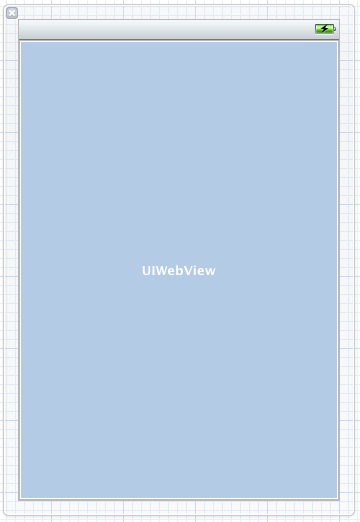Difference between revisions of "An Example iOS 5 iPhone UIPageViewController Application"
m (Text replacement - "<!-- Ezoic - BottomOfPage - bottom_of_page --> <div id="ezoic-pub-ad-placeholder-114"></div> <!-- End Ezoic - BottomOfPage - bottom_of_page -->" to "<htmlet>ezoicbottom</htmlet>") |
m (Text replacement - "<htmlet>ezoicbottom</htmlet>" to "") |
||
| Line 308: | Line 308: | ||
| − | + | ||
<hr> | <hr> | ||
<table border="0" cellspacing="0"> | <table border="0" cellspacing="0"> | ||
Revision as of 18:02, 11 May 2016
| Previous | Table of Contents | Next |
| Implementing a Page based iOS 5 iPhone Application using UIPageViewController | Using the UIPickerView and UIDatePicker Components |
Learn SwiftUI and take your iOS Development to the Next Level |
The previous chapter entitled Implementing a Page based iOS 5 iPhone Application using UIPageViewController covered the theory behind implementing page curling view transitions using the UIPageViewController class. This chapter will work through the creation of an application designed to demonstrate this class in action.
The Xcode Page-based Application Template
When creating a new project within the Xcode environment, an option is provided to base the project on the Page-based Application template. When selected, this option generates a project containing an application designed to display a page for each month of the year. This is somewhat strange and something of an anomaly in that this is the only instance where Xcode provides a template that goes beyond providing a basic foundation on which to build and actually provides a sample application. Whilst this is useful for initial learning, unless an application with 12 pages labeled with months of the year is what you need, effort will be need to be invested removing existing functionality from the template before it can be used for other purposes.
Rather than use Xcode’s Page-based Application template, this chapter will work through the implementation of page based behavior using the Single View Application template as a starting point. The reasons for this are two-fold. Firstly, implementing UIPageViewController functionality without recourse to the page-based template provides the reader with a better understanding of how the implementation actually works. Secondly, it will typically be quicker to implement the UIPageViewController code by hand than to attempt to repurpose the example application provided by the Page-based Application template.
Creating the Project
Begin by launching Xcode and creating a new iOS Single View Application iPhone project with a product name and class prefix of pageApp, making sure that the Use Storyboard option is not selected.
Adding the Content View Controller
The example application will use instances of a single view controller class to display pages to the user. The view will contain a UIWebView object onto which different HTML content will be displayed depending on the currently selected page. The view controller class will also need a data object property that will be used to hold the HTML content for the view.
To add the content view controller, select the Xcode File -> New -> New File… menu option and create a new UIViewController class named contentViewController and including an XIB file.
Select the contentViewController.h file and add an outlet to the web view component and a reference to the data object:
#import <UIKit/UIKit.h> @interface contentViewController : UIViewController @property (strong, nonatomic) IBOutlet UIWebView *webView; @property (strong, nonatomic) id dataObject; @end
Next, select the contentViewController.xib file and drag and drop a UIWebView component from the Object Library to the view canvas:
Figure 20-1
Ctrl-click over the File’s Owner object, drag the connection line to the web view object and select the webView outlet from the resulting menu.
With the user interface designed, select the contentViewController.m file. Each time the user turns a page in the application, the data source methods for a UIPageViewController object are going to create a new instance of our contentViewController class and set the dataObject property of that instance to the HTML that is to be displayed on the web view object. As such, the viewWillAppear method of contentViewController needs to assign the value stored in the dataObject property to the web view object. To achieve this behavior, add the appropriate @synthesize directive to the file and add the viewWillAppear method to assign the HTML to the web view:
#import "contentViewController.h"
@implementation contentViewController
@synthesize webView, dataObject;
.
.
- (void)viewWillAppear:(BOOL)animated
{
[super viewWillAppear:animated];
[webView loadHTMLString:dataObject
baseURL:[NSURL URLWithString:@""]];
}
.
.
@end
At this point work on the content view controller is complete. The next step is create the data model for the application.
Creating Data Model
The data model for the application is going to consist of an array object containing a number of string objects, each configured to contain slightly different HTML content. For the purposes of this example, the data source for the UIPageViewController instance will be the application’s pageAppViewController class. This class will, therefore, need references to an NSArray and a UIPageViewController object. It will also be necessary to declare this class as implementing the UIPageViewControllerDataSource protocol. Select the pageAppViewController.h file and add these references as follows together with an import directive for the contentViewController.h file:
#import <UIKit/UIKit.h>
#import “contentViewController.h”
@interface pageAppViewController : UIViewController
<UIPageViewControllerDataSource>
{
UIPageViewController *pageController;
NSArray *pageContent;
}
@property (strong, nonatomic) UIPageViewController *pageController;
@property (strong, nonatomic) NSArray *pageContent;
@end
The final step in creating the model is to add a method to the pageAppViewController.m file to add the HTML strings to the array and then call that method from viewDidLoad: (note also the addition of the @synthesize directive):
#import "pageAppViewController.h"
@implementation pageAppViewController
@synthesize pageController, pageContent;
.
.
- (void) createContentPages
{
NSMutableArray *pageStrings = [[NSMutableArray alloc] init];
for (int i = 1; i < 11; i++)
{
NSString *contentString = [[NSString alloc]
initWithFormat:@"<html><head></head><body><h1>Chapter %d</h1><p>This is the page %d of content displayed using UIPageViewController in iOS 5.</p></body></html>", i, i];
[pageStrings addObject:contentString];
}
pageContent = [[NSArray alloc] initWithArray:pageStrings];
}
.
.
- (void)viewDidLoad
{
[super viewDidLoad];
[self createContentPages];
}
The application now has a content view controller and a data model from which the content of each page will be extracted by the data source methods. The next logical step, therefore, is to implement those data source methods. As previously outlined in Implementing a Page based iOS 5 iPhone Application using UIPageViewController, instances of the UIPageViewController class need a data source. This takes the form of two methods, one of which is required to return the view controller to be displayed after the currently displayed view controller, and the other the view controller to be displayed before the current view controller. Since the pageAppViewController is going to act as the data source for the page view controller object, these two methods, together with two convenience methods (which we will borrow from the Xcode Page-based Application template) will need to be added to the pageAppViewContoller.m file. Begin by adding the two convenience functions:
#import "pageAppViewController.h"
@implementation pageAppViewController
@synthesize pageController, pageContent;
- (contentViewController *)viewControllerAtIndex:(NSUInteger)index
{
// Return the data view controller for the given index.
if (([self.pageContent count] == 0) ||
(index >= [self.pageContent count])) {
return nil;
}
// Create a new view controller and pass suitable data.
contentViewController *dataViewController =
[[contentViewController alloc]
initWithNibName:@"contentViewController"
bundle:nil];
dataViewController.dataObject =
[self.pageContent objectAtIndex:index];
return dataViewController;
}
- (NSUInteger)indexOfViewController:(contentViewController *)viewController
{
return [self.pageContent indexOfObject:viewController.dataObject];
}
.
.
@end
The viewControllerAtIndex: method begins by checking to see if the page being requested is outside the bounds of available pages by checking if the index reference is zero (the user cannot page back beyond the first page) or greater than the number of items in the pageContent array. In the event that the index value is valid, a new instance of the contentViewController class is created and the dataObject property set to the contents of the corresponding item in the pageContent array of HTML strings.
The indexOfViewController method is passed a viewController object and is expected to return the index value of the controller. It does this by extracting the dataObject property of the view controller and finding the index of the matching element in the pageContent array.
All that remains to be implemented as far as the data source is concerned are the two data source protocol methods which, in turn, make use of the two convenience methods to return the view controllers before and after the current view controller:
- (UIViewController *)pageViewController:
(UIPageViewController *)pageViewController viewControllerBeforeViewController:
(UIViewController *)viewController
{
NSUInteger index = [self indexOfViewController:
(contentViewController *)viewController];
if ((index == 0) || (index == NSNotFound)) {
return nil;
}
index--;
return [self viewControllerAtIndex:index];
}
- (UIViewController *)pageViewController:
(UIPageViewController *)pageViewController viewControllerAfterViewController:(UIViewController *)viewController
{
NSUInteger index = [self indexOfViewController:
(contentViewController *)viewController];
if (index == NSNotFound) {
return nil;
}
index++;
if (index == [self.pageContent count]) {
return nil;
}
return [self viewControllerAtIndex:index];
}
With the data source implemented, the next step is to create and initialize an instance of the UIPageViewController class.
Initializing the UIPageViewController
All that remains is to create the UIPageViewController instance and initialize it appropriately. Since this needs to be performed only once per application invocation a suitable location for this code is the viewDidLoad: method of the pageAppViewController class. Select the pageAppViewController.m file and modify the viewDidLoad method so that it reads as follows:
- (void)viewDidLoad
{
[super viewDidLoad];
[self createContentPages];
NSDictionary *options =
[NSDictionary dictionaryWithObject:
[NSNumber numberWithInteger:UIPageViewControllerSpineLocationMin]
forKey: UIPageViewControllerOptionSpineLocationKey];
self.pageController = [[UIPageViewController alloc]
initWithTransitionStyle:UIPageViewControllerTransitionStylePageCurl
navigationOrientation:UIPageViewControllerNavigationOrientationHorizontal
options: options];
pageController.dataSource = self;
[[pageController view] setFrame:[[self view] bounds]];
contentViewController *initialViewController =
[self viewControllerAtIndex:0];
NSArray *viewControllers =
[NSArray arrayWithObject:initialViewController];
[pageController setViewControllers:viewControllers
direction:UIPageViewControllerNavigationDirectionForward
animated:NO
completion:nil];
[self addChildViewController:pageController];
[[self view] addSubview:[pageController view]];
[pageController didMoveToParentViewController:self];
}
All the code for the application is now complete. Before compiling and running the application some time needs to taken to deconstruct and analyze the code in the viewDidLoad: method.
After constructing the data model with the call to the createContentPage: method an NSDictionary object is created to contain the options that will be applied to the page controller object. In this instance the only option used is to set the spine location to appear on the left of the screen:
NSDictionary *options =
[NSDictionary dictionaryWithObject:
[NSNumber numberWithInteger:UIPageViewControllerSpineLocationMin]
forKey: UIPageViewControllerOptionSpineLocationKey];
Next, an instance of the UIPageViewController class is created using the previously created options object and specifying horizontal navigation orientation:
self.pageController = [[UIPageViewController alloc] initWithTransitionStyle:UIPageViewControllerTransitionStylePageCurl navigationOrientation:UIPageViewControllerNavigationOrientationHorizontal options: options];
Since the current class is going to act as the data source for the page controller this also needs to be configured. We also want the pages to fill the entire screen, so need to set the bounds appropriately:
pageController.dataSource = self; [[pageController view] setFrame:[[self view] bounds]];
Before the first page can be displayed a view controller must first be created. This can be achieved by calling our viewControllerAtIndex: convenience method. Once a content view controller has been returned it needs to be assigned to an array object:
contentViewController *initialViewController = [self viewControllerAtIndex:0]; NSArray *viewControllers = [NSArray arrayWithObject:initialViewController];
Note that only one content view controller is needed because the page controller is configured to display only one, single sided page at a time. Had the page controller been configured for two pages (with a mid location spine) or for double sided pages it would have been necessary to create content view controllers at this point and assign both to the array.
With an array containing the content view controller ready, the array needs to be assigned to the view controller with the navigation direction set to forward mode:
[pageController setViewControllers:viewControllers direction:UIPageViewControllerNavigationDirectionForward animated:NO completion:nil];
Finally, the standard steps need to be taken to add the page view controller to the current view:
[self addChildViewController:pageController]; [[self view] addSubview:[pageController view]]; [pageController didMoveToParentViewController:self];
Running the UIPageVIewController Application
Click on the Run button to compile and launch the application in the iOS iPhone Simulator. Once loaded the first content page should appear. A right to left gesture motion on the screen will cause the page to transition to the second page of content and reversing the gesture direction will page backwards:
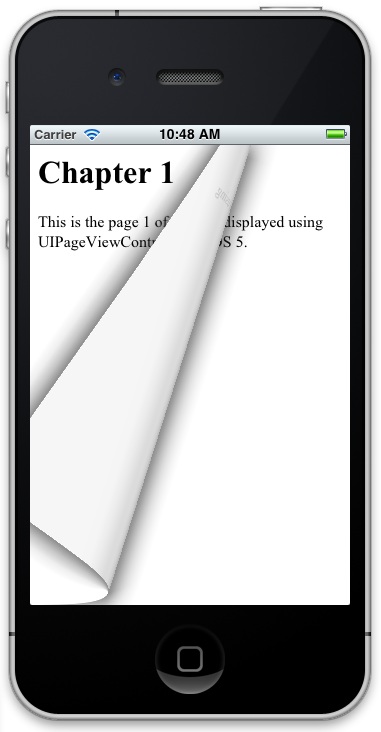
Figure 20-2
Summary
The goal of this chapter has been to work through an example application designed to implement the page turning transition view provided by the UIPageViewController class.
Learn SwiftUI and take your iOS Development to the Next Level |
| Previous | Table of Contents | Next |
| Implementing a Page based iOS 5 iPhone Application using UIPageViewController | Using the UIPickerView and UIDatePicker Components |