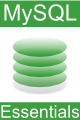Difference between revisions of "The mysql Command-Line Tool"
m (Text replacement - "<google>BUY_MYSQL_BOTTOM</google>" to "<htmlet>mysql</htmlet>") |
m (Text replacement - "<table border="0" cellspacing="0" width="100%">" to "<table border="0" cellspacing="0">") |
||
| Line 1: | Line 1: | ||
| − | <table border="0" cellspacing="0 | + | <table border="0" cellspacing="0"> |
<tr> | <tr> | ||
<td width="20%">[[MySQL Database Architecture|Previous]]<td align="center">[[MySQL Essentials|Table of Contents]]<td width="20%" align="right">[[The MySQL Administrator Tool|Next]]</td> | <td width="20%">[[MySQL Database Architecture|Previous]]<td align="center">[[MySQL Essentials|Table of Contents]]<td width="20%" align="right">[[The MySQL Administrator Tool|Next]]</td> | ||
| Line 284: | Line 284: | ||
<hr> | <hr> | ||
| − | <table border="0" cellspacing="0 | + | <table border="0" cellspacing="0"> |
<tr> | <tr> | ||
<td width="20%">[[MySQL Database Architecture|Previous]]<td align="center">[[MySQL Essentials|Table of Contents]]<td width="20%" align="right">[[The MySQL Administrator Tool|Next]]</td> | <td width="20%">[[MySQL Database Architecture|Previous]]<td align="center">[[MySQL Essentials|Table of Contents]]<td width="20%" align="right">[[The MySQL Administrator Tool|Next]]</td> | ||
Revision as of 14:44, 5 May 2016
| Previous | Table of Contents | Next |
| MySQL Database Architecture | The MySQL Administrator Tool |
| Purchase and download the full PDF and ePub versions of this MySQL eBook for only $9.99 |
In MySQL Database Architecture we covered the fact that MySQL is a client-server based database management system (DBMS). In this chapter we will begin by looking at the mysql client tool, arguably the most valuable of the client tools provided with MySQL. In the following chapters the MySQL Administrator and MySQL Browser tools will also be detailed.
The mysql Command-line Utility
The mysql tool is probably the most useful utility and is the tool that you will likely use the most as you learn and continue to use MySQL. mysql is a command-line client tool that is installed as standard with the MySQL package. From the mysql command-prompt it is possible to issue a wide range of commands to the database server such as creating and deleting databases and tables, searching for data, adding new rows and much more. Throughout this book the capabilities of the mysql tool will be covered in great detail.
Assuming MySQL has been installed the mysql tool may be loaded at the operating system command-prompt as follows:
mysql
The above command will display the following output:
Welcome to the MySQL monitor. Commands end with ; or \g. Your MySQL connection id is 234343 to server version: 5.0.27 Type 'help;' or '\h' for help. Type '\c' to clear the buffer. mysql>
If you see an error message, it may be that your database system is configured to require login credentials, or that the server is running on a different system. For example, if your database server requires a username and password to gain access the -u and -p command-line options may be used respectively:
mysql -u john -p
The above command will prompt for the password for user john before allowing access to the database management system.
If the mysql client is running a different system to the MySQL server, the -h flag may be used to specify the name of the remote host together with -P to specify the port:
mysql -h myDBServer -p 5678
A list of command-line options can be obtained running mysql --help at the command-prompt (listed below).
Once mysql is running, commands are entered at the mysql> prompt. Typing help at this prompt will display a list of the commands supported by the tool (listed below).
Commands are terminated by a semi-colon (;). If a command is not terminated by a semi-colon, pressing enter simply continues the current command on the following line.
To exit from mysql type quit at the mysql> command-prompt.
mysql Command-Line Arguments
Usage: mysql [OPTIONS] [database]
-?, --help Display this help and exit.
-I, --help Synonym for -?
--auto-rehash Enable automatic rehashing. One doesn't need to use
'rehash' to get table and field completion, but startup
and reconnecting may take a longer time. Disable with
--disable-auto-rehash.
-A, --no-auto-rehash
No automatic rehashing. One has to use 'rehash' to get
table and field completion. This gives a quicker start of
mysql and disables rehashing on reconnect. WARNING:
options deprecated; use --disable-auto-rehash instead.
-B, --batch Don't use history file. Disable interactive behavior.
(Enables --silent)
--character-sets-dir=name
Directory where character sets are.
--default-character-set=name
Set the default character set.
-C, --compress Use compression in server/client protocol.
-#, --debug[=#] This is a non-debug version. Catch this and exit
-D, --database=name Database to use.
--delimiter=name Delimiter to be used.
-e, --execute=name Execute command and quit. (Disables --force and history
file)
-E, --vertical Print the output of a query (rows) vertically.
-f, --force Continue even if we get an sql error.
-G, --named-commands
Enable named commands. Named commands mean this program's
internal commands; see mysql> help . When enabled, the
named commands can be used from any line of the query,
otherwise only from the first line, before an enter.
Disable with --disable-named-commands. This option is
disabled by default.
-g, --no-named-commands
Named commands are disabled. Use \* form only, or use
named commands only in the beginning of a line ending
with a semicolon (;) Since version 10.9 the client now
starts with this option ENABLED by default! Disable with
'-G'. Long format commands still work from the first
line. WARNING: option deprecated; use
--disable-named-commands instead.
-i, --ignore-spaces Ignore space after function names.
--local-infile Enable/disable LOAD DATA LOCAL INFILE.
-b, --no-beep Turn off beep on error.
-h, --host=name Connect to host.
-H, --html Produce HTML output.
-X, --xml Produce XML output
--line-numbers Write line numbers for errors.
-L, --skip-line-numbers
Don't write line number for errors. WARNING: -L is
deprecated, use long version of this option instead.
-n, --unbuffered Flush buffer after each query.
--column-names Write column names in results.
-N, --skip-column-names
Don't write column names in results. WARNING: -N is
deprecated, use long version of this options instead.
-O, --set-variable=name
Change the value of a variable. Please note that this
option is deprecated; you can set variables directly with
--variable-name=value.
--sigint-ignore Ignore SIGINT (CTRL-C)
-o, --one-database Only update the default database. This is useful for
skipping updates to other database in the update log.
--pager[=name] Pager to use to display results. If you don't supply an
option the default pager is taken from your ENV variable
PAGER. Valid pagers are less, more, cat [> filename],
etc. See interactive help (\h) also. This option does not
work in batch mode. Disable with --disable-pager. This
option is disabled by default.
--no-pager Disable pager and print to stdout. See interactive help
(\h) also. WARNING: option deprecated; use
--disable-pager instead.
-p, --password[=name]
Password to use when connecting to server. If password is
not given it's asked from the tty.
-P, --port=# Port number to use for connection.
--prompt=name Set the mysql prompt to this value.
--protocol=name The protocol of connection (tcp,socket,pipe,memory).
-q, --quick Don't cache result, print it row by row. This may slow
down the server if the output is suspended. Doesn't use
history file.
-r, --raw Write fields without conversion. Used with --batch.
--reconnect Reconnect if the connection is lost. Disable with
--disable-reconnect. This option is enabled by default.
-s, --silent Be more silent. Print results with a tab as separator,
each row on new line.
-S, --socket=name Socket file to use for connection.
--ssl Enable SSL for connection (automatically enabled with
other flags). Disable with --skip-ssl.
--ssl-ca=name CA file in PEM format (check OpenSSL docs, implies
--ssl).
--ssl-capath=name CA directory (check OpenSSL docs, implies --ssl).
--ssl-cert=name X509 cert in PEM format (implies --ssl).
--ssl-cipher=name SSL cipher to use (implies --ssl).
--ssl-key=name X509 key in PEM format (implies --ssl).
--ssl-verify-server-cert
Verify server's "Common Name" in its cert against
hostname used when connecting. This option is disabled by
default.
-t, --table Output in table format.
-T, --debug-info Print some debug info at exit.
--tee=name Append everything into outfile. See interactive help (\h)
also. Does not work in batch mode. Disable with
--disable-tee. This option is disabled by default.
--no-tee Disable outfile. See interactive help (\h) also. WARNING:
option deprecated; use --disable-tee instead
-u, --user=name User for login if not current user.
-U, --safe-updates Only allow UPDATE and DELETE that uses keys.
-U, --i-am-a-dummy Synonym for option --safe-updates, -U.
-v, --verbose Write more. (-v -v -v gives the table output format).
-V, --version Output version information and exit.
-w, --wait Wait and retry if connection is down.
--connect_timeout=# Number of seconds before connection timeout.
--max_allowed_packet=#
Max packet length to send to, or receive from server
--net_buffer_length=#
Buffer for TCP/IP and socket communication
--select_limit=# Automatic limit for SELECT when using --safe-updates
--max_join_size=# Automatic limit for rows in a join when using
--safe-updates
--secure-auth Refuse client connecting to server if it uses old
(pre-4.1.1) protocol
--show-warnings Show warnings after every statement.
Default options are read from the following files in the given order:
/etc/my.cnf ~/.my.cnf /etc/my.cnf
The following groups are read: mysql client
The following options may be given as the first argument:
--print-defaults Print the program argument list and exit
--no-defaults Don't read default options from any options file
--defaults-file=# Only read default options from the given file #
--defaults-extra-file=# Read this file after the global files are read
Variables (--variable-name=value)
and boolean options {FALSE|TRUE} Value (after reading options)
--------------------------------- -----------------------------
auto-rehash TRUE
character-sets-dir (No default value)
default-character-set latin1
compress FALSE
database (No default value)
delimiter ;
vertical FALSE
force FALSE
named-commands FALSE
local-infile FALSE
no-beep FALSE
host (No default value)
html FALSE
xml FALSE
line-numbers TRUE
unbuffered FALSE
column-names TRUE
sigint-ignore FALSE
port 0
prompt mysql>
quick FALSE
raw FALSE
reconnect TRUE
socket (No default value)
ssl FALSE
ssl-ca (No default value)
ssl-capath (No default value)
ssl-cert (No default value)
ssl-cipher (No default value)
ssl-key (No default value)
ssl-verify-server-cert FALSE
table FALSE
debug-info FALSE
user (No default value)
safe-updates FALSE
i-am-a-dummy FALSE
connect_timeout 0
max_allowed_packet 16777216
net_buffer_length 16384
select_limit 1000
max_join_size 1000000
secure-auth FALSE
show-warnings FALSE
mysql Commands
The following commands are supported at the mysql> prompt:
List of all MySQL commands: Note that all text commands must be first on line and end with ';' ? (\?) Synonym for `help'. clear (\c) Clear command. connect (\r) Reconnect to the server. Optional arguments are db and host. delimiter (\d) Set statement delimiter. NOTE: Takes the rest of the line as new delimiter. edit (\e) Edit command with $EDITOR. ego (\G) Send command to mysql server, display result vertically. exit (\q) Exit mysql. Same as quit. go (\g) Send command to mysql server. help (\h) Display this help. nopager (\n) Disable pager, print to stdout. notee (\t) Don't write into outfile. pager (\P) Set PAGER [to_pager]. Print the query results via PAGER. print (\p) Print current command. prompt (\R) Change your mysql prompt. quit (\q) Quit mysql. rehash (\#) Rebuild completion hash. source (\.) Execute an SQL script file. Takes a file name as an argument. status (\s) Get status information from the server. system (\!) Execute a system shell command. tee (\T) Set outfile [to_outfile]. Append everything into given outfile. use (\u) Use another database. Takes database name as argument. charset (\C) Switch to another charset. Might be needed for processing binlog with multi-byte charsets. warnings (\W) Show warnings after every statement. nowarning (\w) Don't show warnings after every statement.
Summary
This chapter has covered the basics of the mysql command line tool.
| Purchase and download the full PDF and ePub versions of this MySQL eBook for only $9.99 |
| Previous | Table of Contents | Next |
| MySQL Database Architecture | The MySQL Administrator Tool |